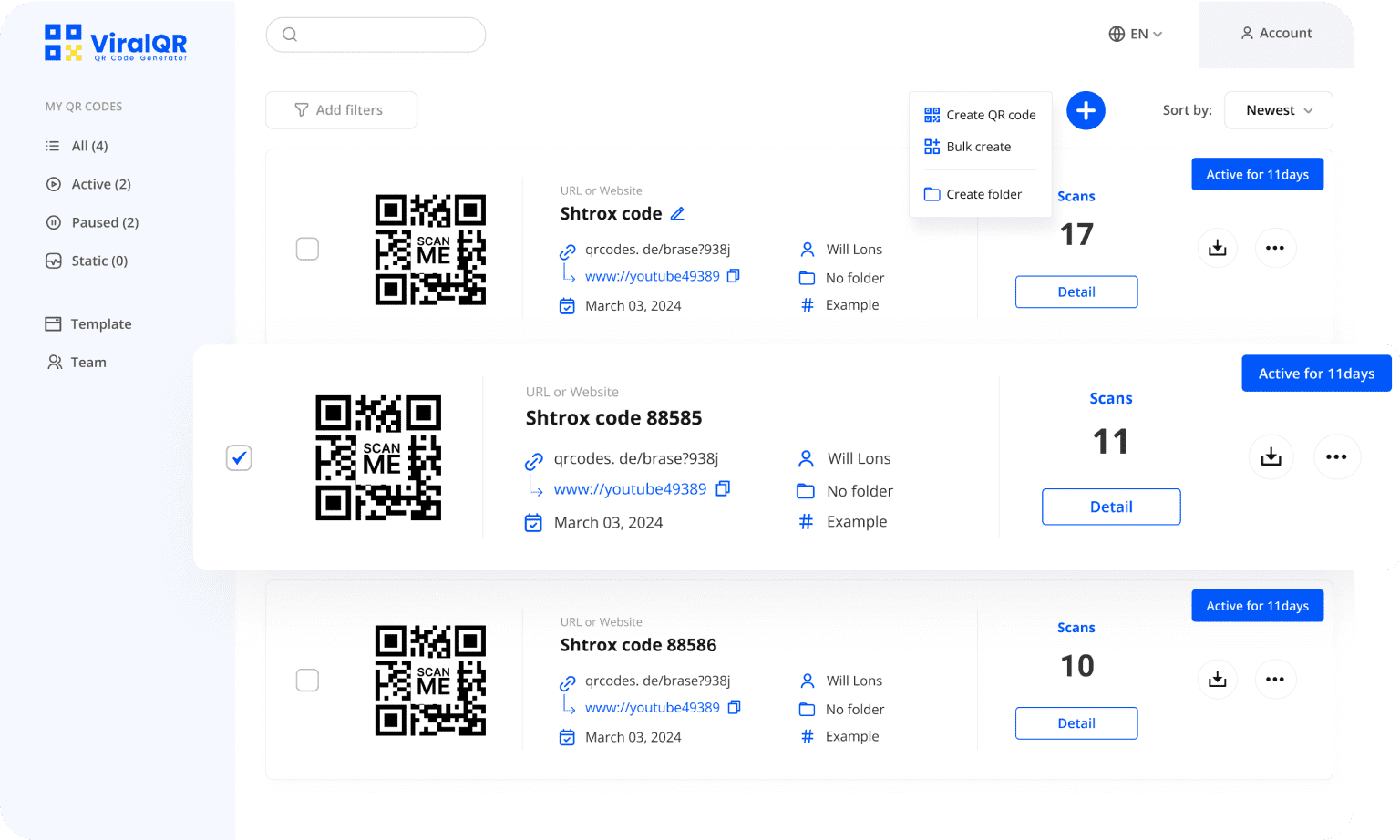Zoom QR Code Generator
Make joining your Zoom meeting effortless with a single scan of a QR code!
Relied Upon by Leading Brands
Chosen by over 1000 satisfied clients
Try the Zoom Meeting QR Code for the Best Navigation Experience
Make your meetings easy to join with scannable QR codes!
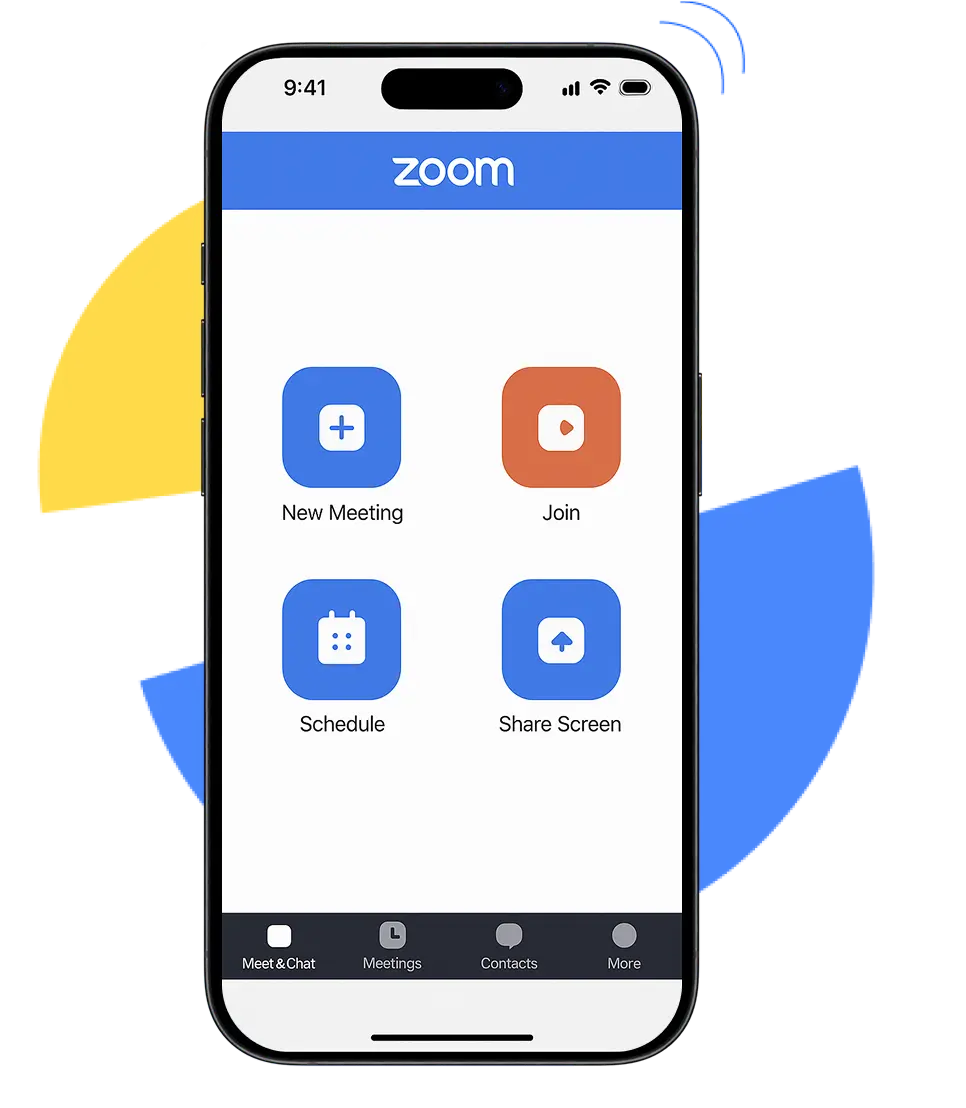
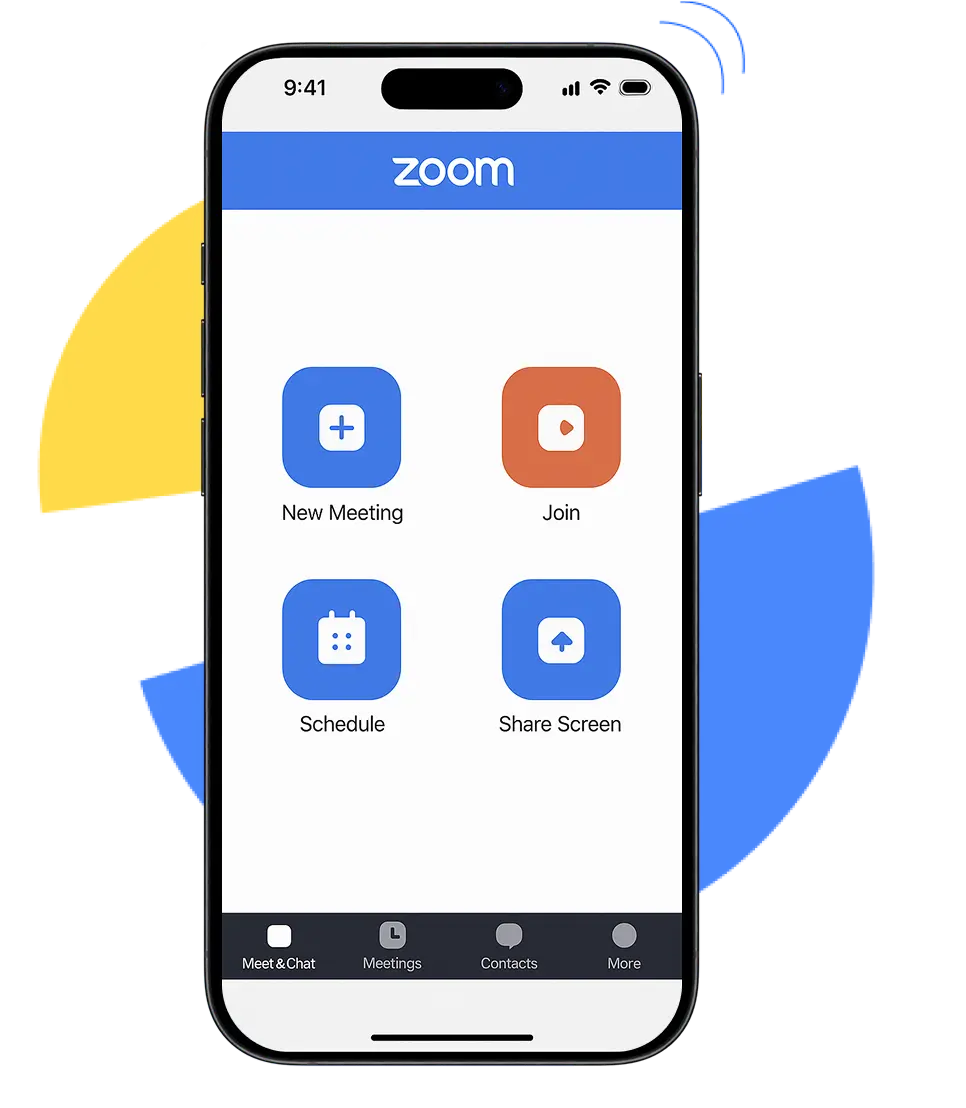
Zoom QR Code
Zoom QR Code
Participants can join your Zoom meeting with a single scan — no need to type links or search online. Perfect for flyers, event promotions, or in-person setups, and ideal for webinars, team meetings, and client consultations.
Enhance the Zoom Meeting Experience
Learn how others streamline engagement by linking Zoom meetings to QR codes
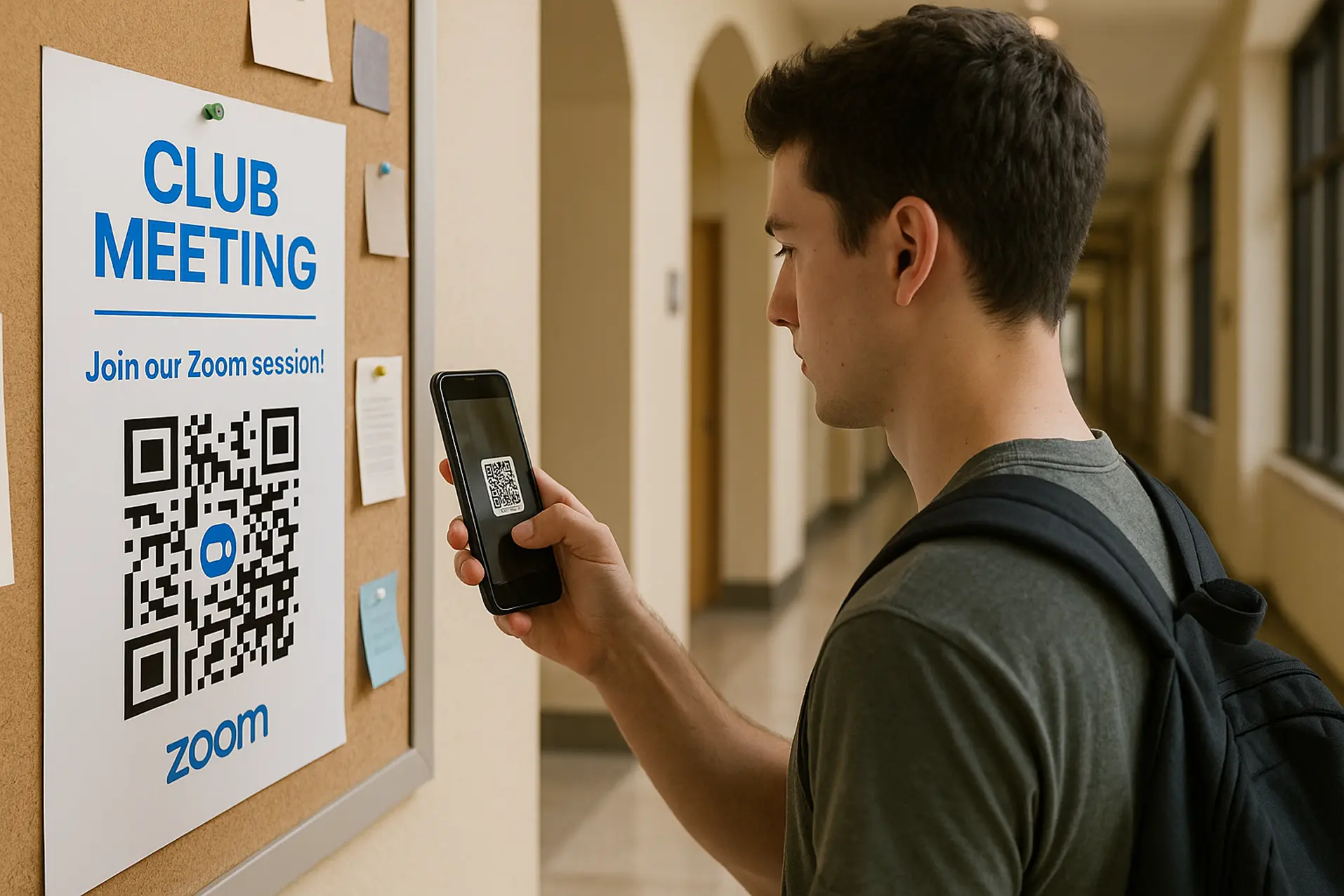

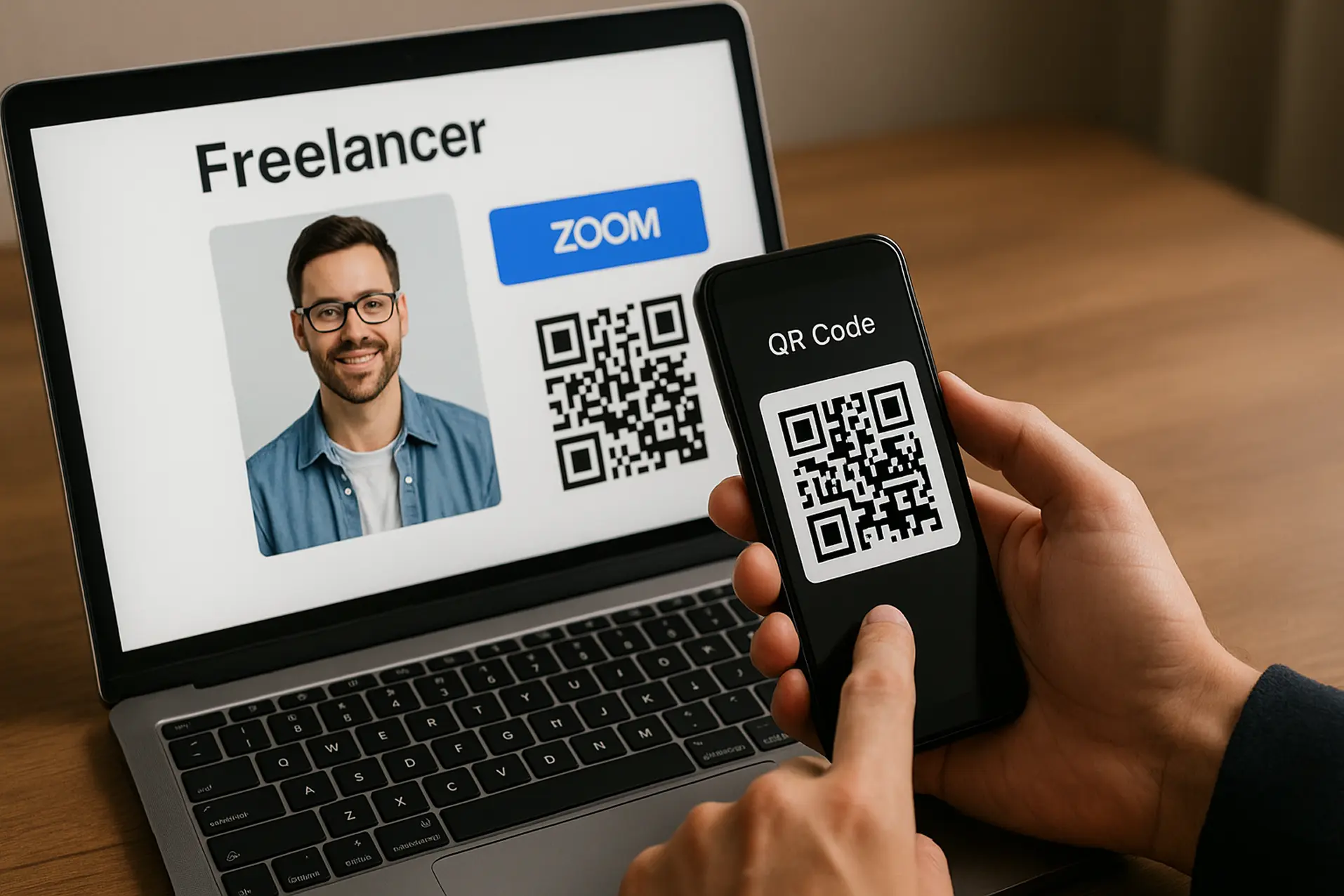
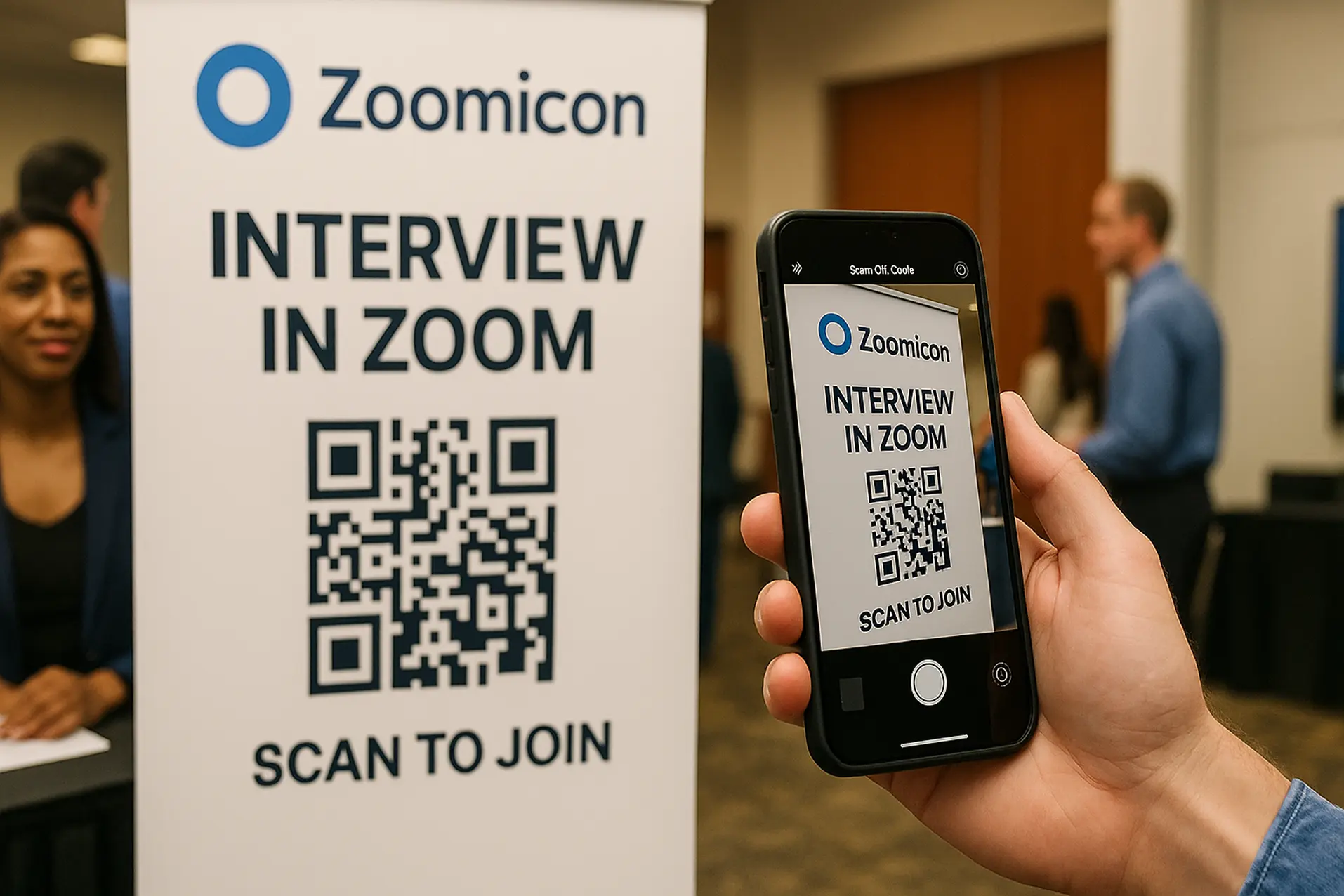

Create QR Code for Zoom Meeting with ViralQR
Create, personalize, track, and manage your QR codes in an intuitive dashboard
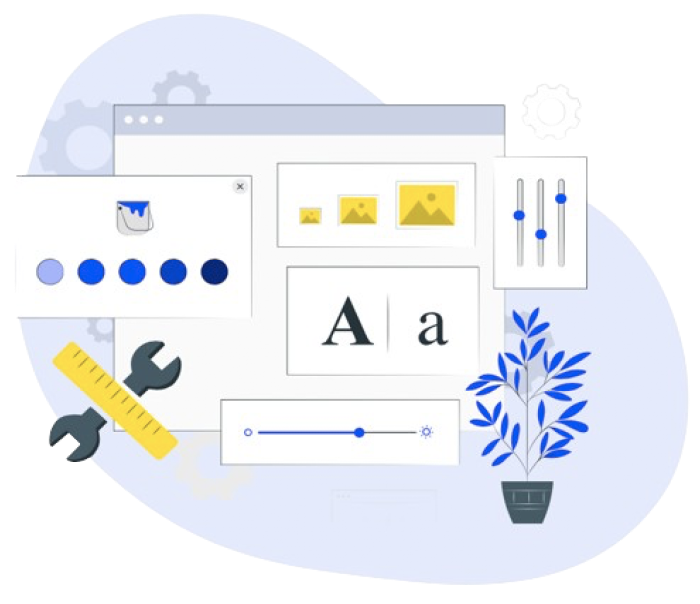
Design Like a Pro
Customize each Zoom link QR code with your brand’s colors, logos, and design elements for a professional look. Export in high-resolution formats like SVG, PNG, or JPEG, making them perfect for use across all digital and print media.
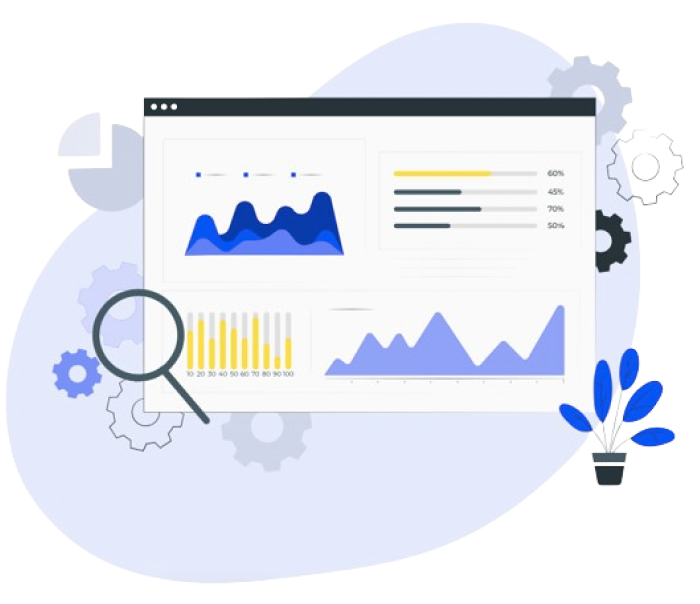
Unlock Scan Insights
Access comprehensive scan analytics — monitor engagement by location, device, and language to understand how and when viewers interact with your codes. Use these insights to fine-tune your strategy and achieve superior results.
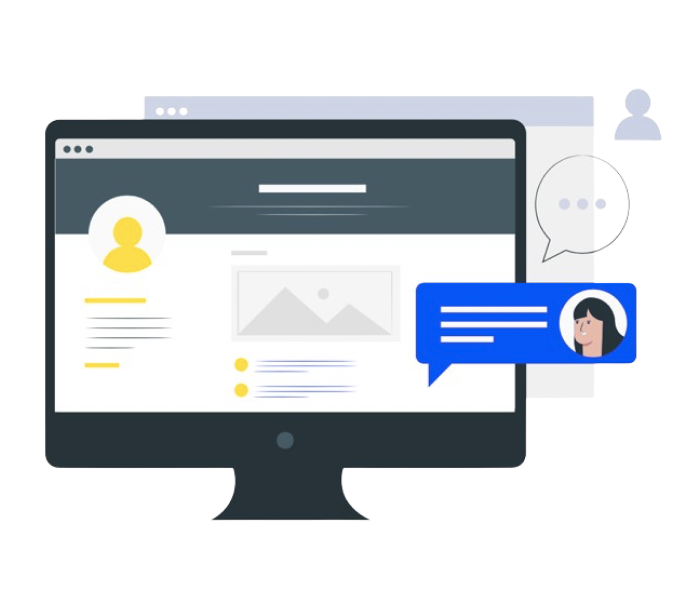
Share QR Codes Across Platforms
Turn your Zoom meeting invites into QR codes that are easily shareable on print materials like posters, flyers, and invitations. Perfect for online conferences, workshops, or client presentations.
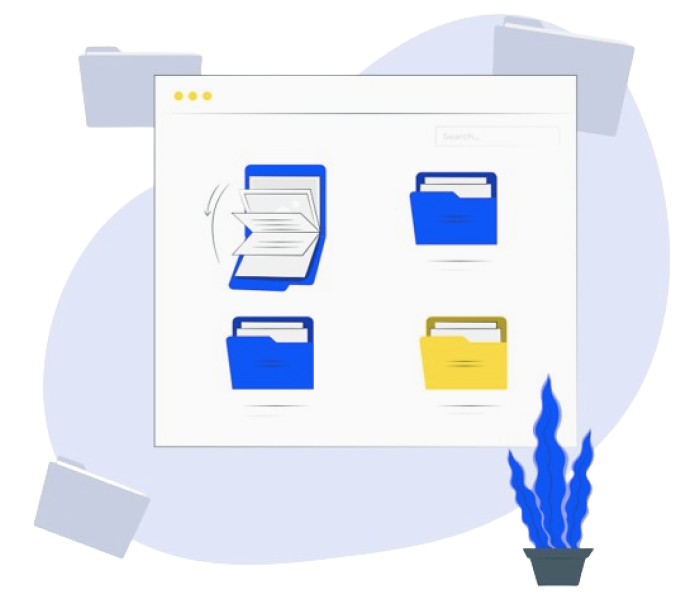
Stay Organized
Organize your QR codes effortlessly with folders and filters, and enjoy the benefits of unlimited storage, dynamic functionality, password protection, and full control over your campaigns. Activate, pause, or set codes with ease.
McAfee Protection
DMCA Protected
GDPR Compliant
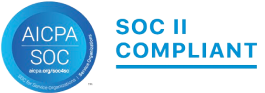
SOC 2 Type 2 Certified
Easily Connect
to Your Zoom Meeting
The perfect solution for non-technical users
Join the meeting smoothly and quickly!
01
Total Scans
Keep track of total scans and unique users to gauge your success.
02
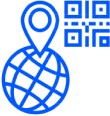
Geo & Location
Find out which locations your QR codes perform best in.
03
Devices & OS
Track which devices and browsers your audience uses.
04
Scan Timing
Analyze scan timing patterns to understand how your audience engages.
Track Your QR Code Performance
Turn insights into increased attendance
testimonial
Our Valued Clients
I think it's an important tool for creating advertising campaigns that actually work well. The analytic tools that ViralQR gives us to look at data have been helpful for figuring out if our ads are doing good. We could track how many people scanned the QR codes, time of scans and geolocation.

Iryna Hidina
CMO at SmartyAds
We put QR codes into our course materials, e-books, and promotional brochures. This helps our students get instant access to additional online resources and video lessons. One of the biggest advantages for us was the ability to update course materials without changing or creating a new QR code.

Anton Voroniuk
CEO of Skillsbooster
ViralQR's use of dynamic QR codes opened up new opportunities for us in this area. It allows us to provide pet owners with easy access to important information and resources: pet care tips, pets' food reviews, and product recommendation pages.

Anastasia B.
Marketing Manager at The Pets
Add a Custom Frame to Your QR Code for a Distinctive Look
Explore over 1,000 free frames to give your QR codes a festive or event-ready appearance.

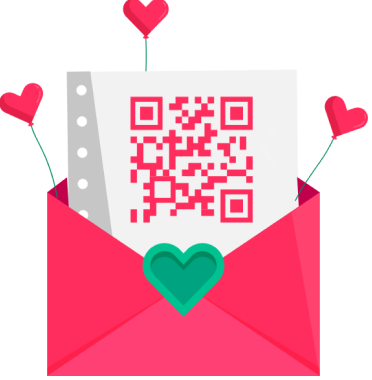
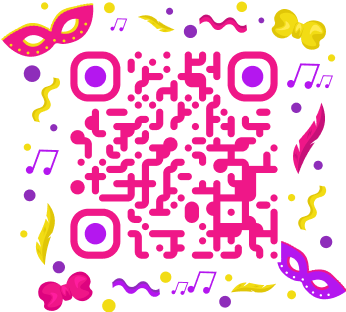

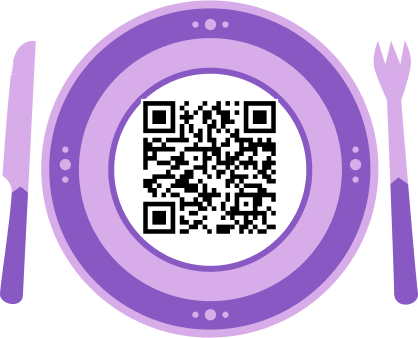

Create a QR Code for a Zoom Link that Fits Perfectly into Any Industry
Education
Government
Retail
Restaurants

Why Choose Us
Building QR Success Stories:
Join 1000+ Clients Who Trust Our Expertise.
100,000+
Active Dynamic QR Codes
450
Million+ QR Code Scans Worldwide
4.9
4.8
Q&A
Common Questions
Find Answers on How to Embed a Zoom Link into a QR Code
What is the purpose of a Zoom link QR code?
A Zoom QR code serves as a simple, quick, and efficient way for participants to join a Zoom meeting. Instead of manually typing the meeting URL or clicking on a link, users can scan the QR code with their smartphone or tablet, which will take them directly to the meeting page. This removes the friction of URL entry, particularly helpful for large groups or events where typing a long link may be cumbersome.
Key purposes:
- Ease of Access: Makes joining Zoom meetings quicker and easier.
- Convenience for Attendees: Especially in environments where quick entry is necessary (e.g., conferences, seminars, etc.).
- Enhanced User Experience: Ensures that users can simply scan and join, eliminating errors in entering meeting links.
How to create a QR code for Zoom meeting?
Creating a QR code for a Zoom meeting is quite simple. Here’s how to do it:
- Log in to your Zoom account and schedule a meeting as usual.
- After scheduling, go to the “Meetings” tab, select your scheduled meeting, and copy the provided “Invite Link.”
- In the ViralQR QR code generator, choose the option for a ‘URL or Website’ and paste your Zoom meeting link.
- Customize the design by adding logos, selecting colors, or adjusting the frame.
- Generate the QR code and download it in SVG, PNG, JPG, or PDF format.
Share the QR code via email, print it on flyers, or display it on your website. Participants can scan the code to join the meeting directly.
Can I generate a QR code directly from Zoom?
No, Zoom does not have a built-in feature for generating QR codes. That’s why we recommend using the Zoom QR code generator from ViralQR.
How do I share a Zoom meeting QR code?
You can share your QR code in several ways:
- Email: Attach the QR code as an image or include it in the body of the email.
- Printed Materials: Print it on flyers, posters, brochures, or business cards for physical distribution.
- Website or Social Media: Upload the QR code to your website, blog, or social media platforms (e.g., Facebook, Instagram, LinkedIn) to provide easy access to the Zoom meeting.
- Presentations: Include the it in your PowerPoint slides or digital presentations so participants can scan it during the event.
Best Practices:
- Test the QR code to ensure it works properly before distributing it.
- Include a clear call-to-action (e.g., “Scan this QR code to join our Zoom meeting”) alongside the QR code to make it user-friendly.
Can I set up time limits when the Zoom meeting QR code is accessible?
Yes, ViralQR allows you to set the start and end dates for a dynamic QR code campaign. During setup, you can define the campaign duration, after which the embedded content will become inaccessible.
What are the benefits of a Zoom link QR code?
A Zoom QR code offers several key benefits, making it an efficient and user-friendly tool for both organizers and participants:
- Convenience: Zoom QR codes provide a quick, one-step solution for attendees to join a meeting without typing in a long URL or searching for a link.
- Improved User Experience: Attendees can simply scan the QR code and be instantly directed to the Zoom meeting, reducing the likelihood of errors or delays.
- Accessibility: Ideal for offline use, such as on printed materials (flyers, posters), and also useful for environments like conferences, workshops, and educational settings.
- Time-Saving: Especially beneficial for large events where you don’t want participants to waste time entering URLs. With just one scan, they are connected to the meeting.
- Engagement Tracking: ViralQR allows you to track scans and gather data about the attendees’ behavior (e.g., when and where they scanned), which can help improve future events.
What file formats are available for downloading QR codes?
ViralQR allows you to download your QR code in various formats:
- SVG (Scalable Vector Graphic) – Ideal for printing, as it’s high-resolution and scalable.
- PNG (Portable Network Graphics) – Commonly used for digital media, retains transparency and is high-quality.
- JPG/JPEG (Joint Photographic Expert Group) – Suitable for websites or social media.
- PDF – Best for print materials when you need a vector format for high-quality prints.
Depending on your use case, you can choose the format that best fits your needs for digital sharing or printing.
What happens if the Zoom link changes after generating the QR code?
If the Zoom link changes, the impact depends on whether you’re using a static or dynamic QR code:
Static QR Code:
Once you generate a static QR code, the URL embedded in the code is fixed. If the Zoom link changes after the QR code is created, it will no longer work, as it is permanently linked to the original URL. You would need to generate a new QR code with the updated link and redistribute it.
Dynamic QR Code:
With a dynamic QR code, the URL can be updated without changing the QR code itself. If the Zoom link changes, you can simply update the URL in your ViralQR account without needing to create a new code. This makes dynamic codes a more flexible option for events with changing details.
How do I test if the Zoom QR code works before sharing it?
Testing the QR code is essential to ensure it works properly before sharing it with others:
- Scan it with your smartphone: Use a QR code scanner (usually built into most smartphones’ camera apps) to scan the code. It should open the Zoom meeting link directly.
- Test on different devices: Make sure it works across different platforms (iOS, Android, desktop) to ensure compatibility.
- Check the timing: Ensure the meeting is scheduled and active at the time you’re testing the code, and verify that it leads to the correct Zoom meeting.
Once tested, you can confidently distribute the QR code, knowing that users will be able to join the meeting without issues.
Need more answers?
Feel free to ask our support team 🤝.
Work with us
Get Started with the Trusted QR Code Generator for Zoom Meetings Today!
Create branded Zoom meeting QR codes that capture attention. Personalize with your logo, colors, and a clear call-to-action (CTA) to make a lasting impression. Track real-time scans and analyze attendee behavior to fine-tune your engagement strategy.