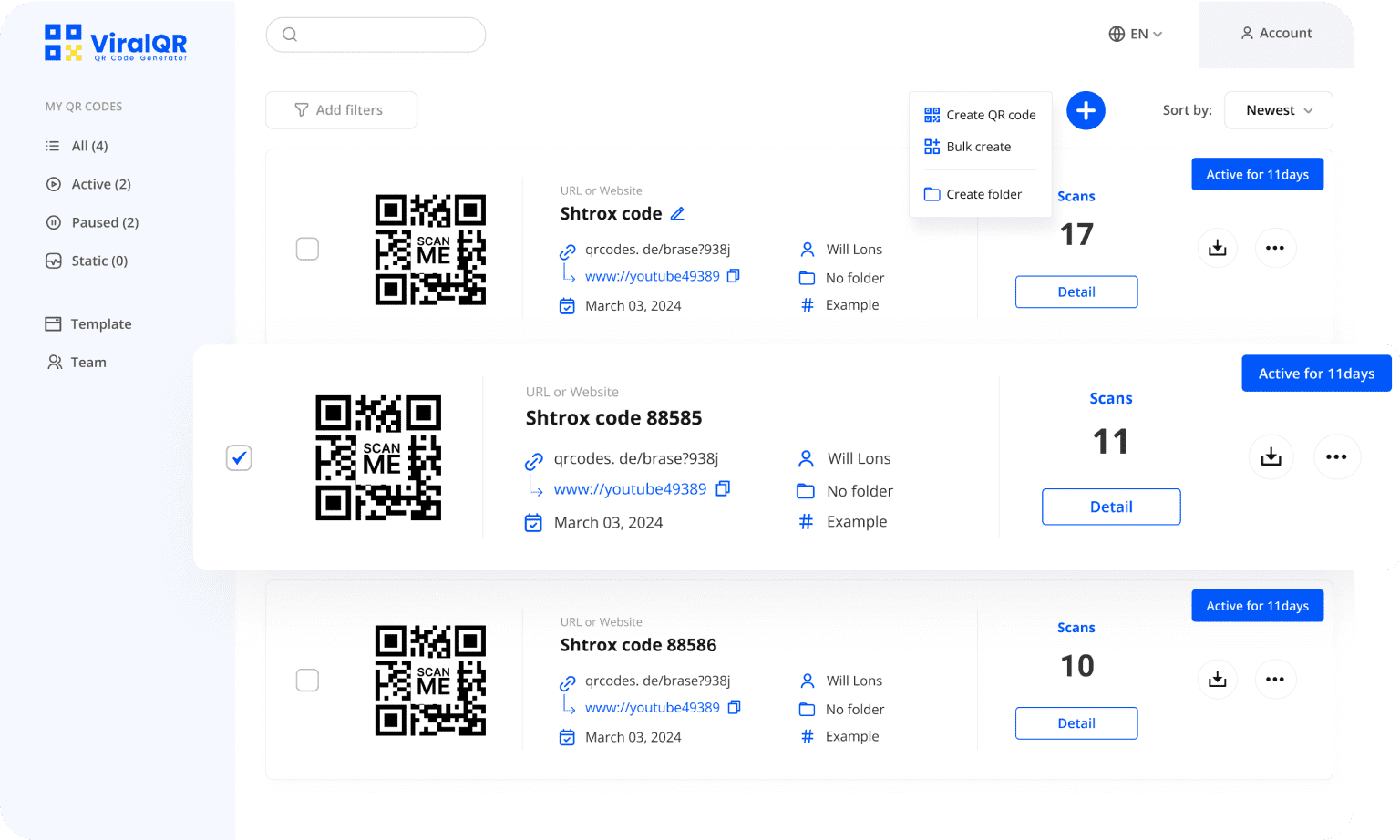Google Sheets QR Code Generator
Generate a QR code for your Google Sheets and make data sharing effortless.
Trusted by Top Brands
Over 1000 satisfied clients trust our QR code generator to effortlessly share their data with ease.
Try Our Google Sheets QR Code Generator
Discover how easy it is to generate a QR code for your Google Sheets, making collaboration seamless with just one scan.
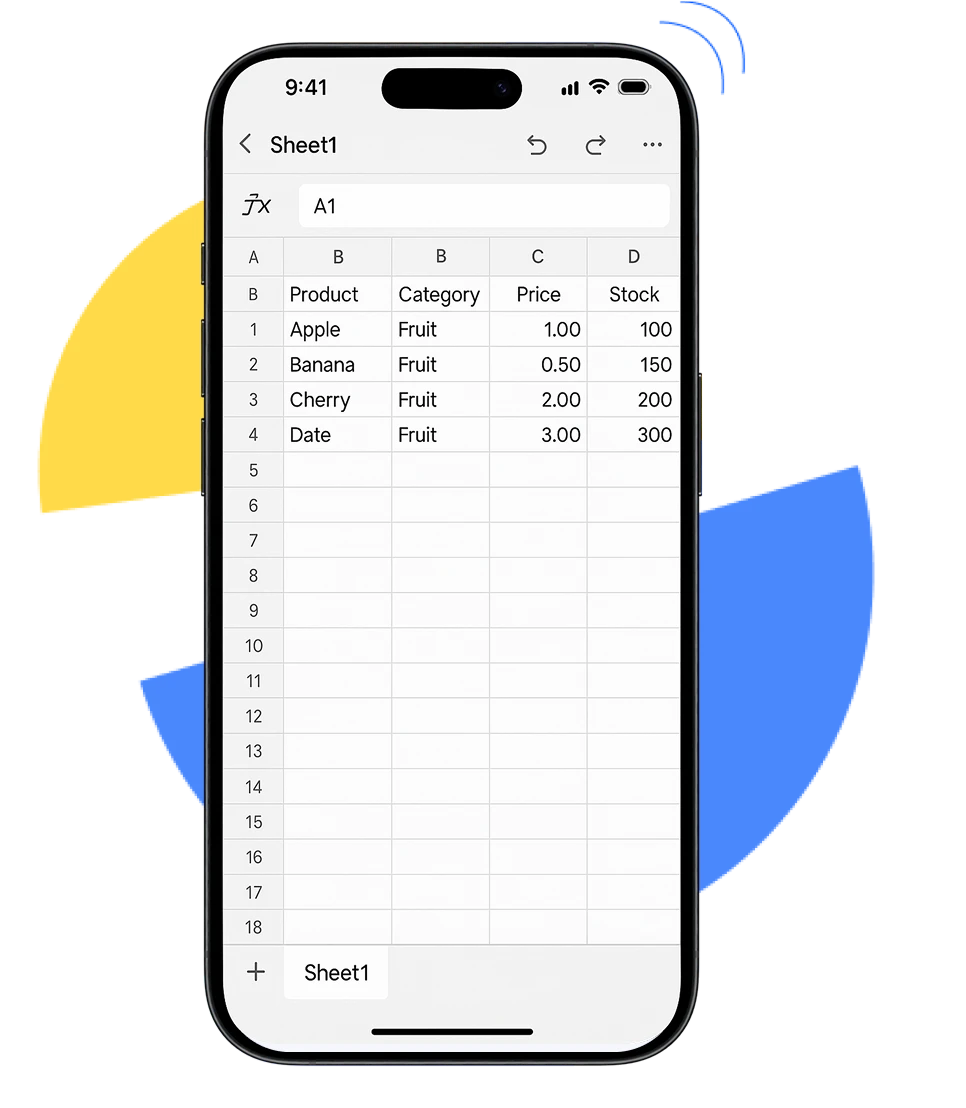
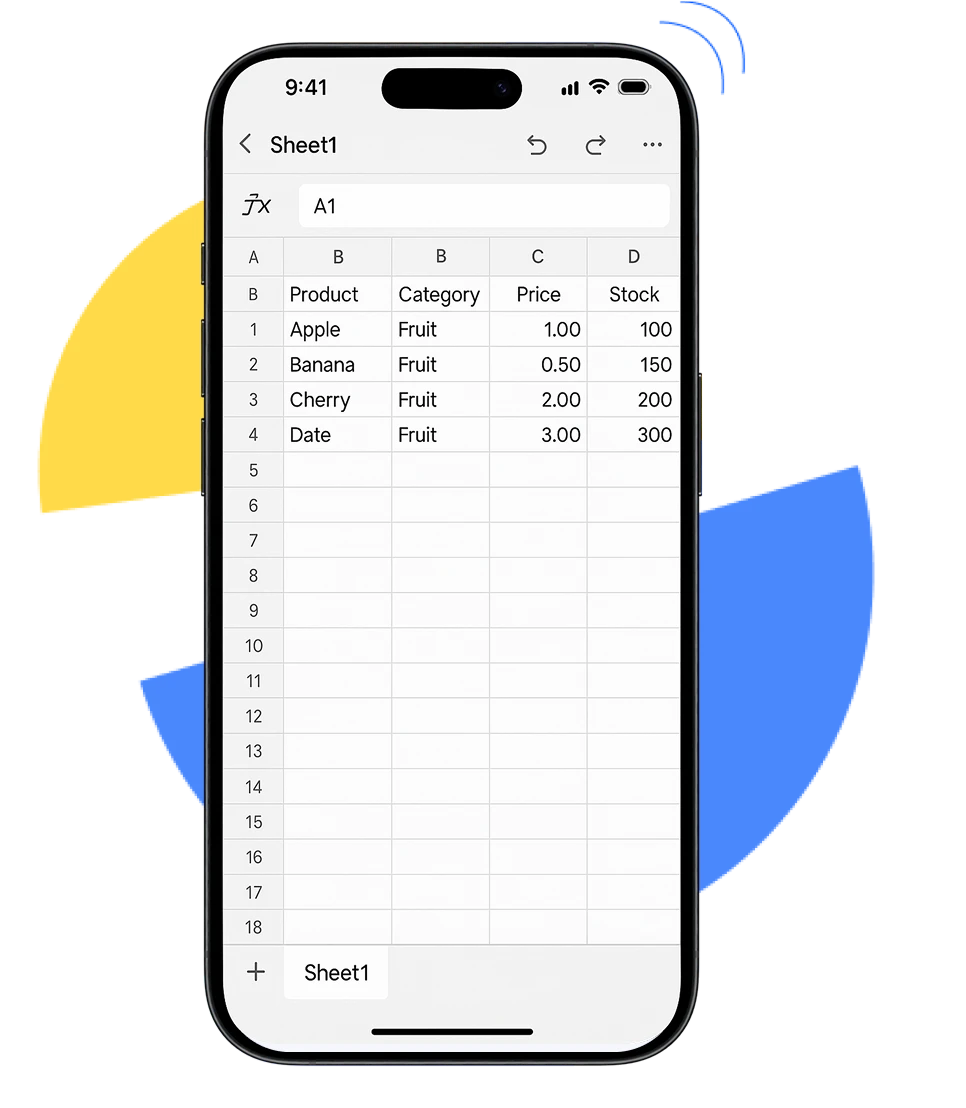
Google Sheets QR Code
Google Sheets QR Code
With a QR code, users can access your Google Sheets with a simple scan—no typing URLs required. Perfect for print materials, office spaces, team projects, or real-time data sharing in collaborative environments.
Transform the Data-Sharing Experience
Learn how businesses streamline workflows by linking Google Sheets to QR codes.
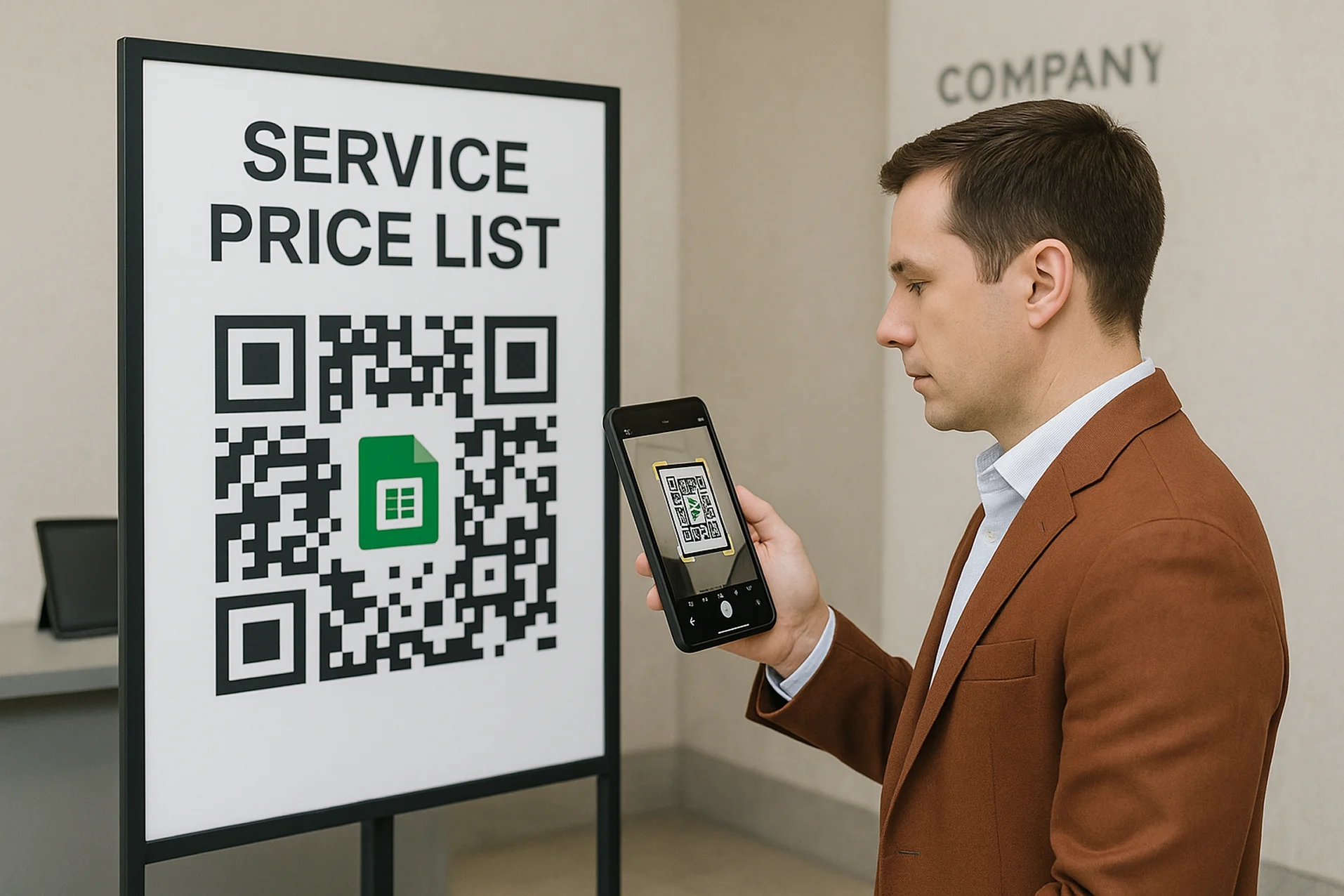
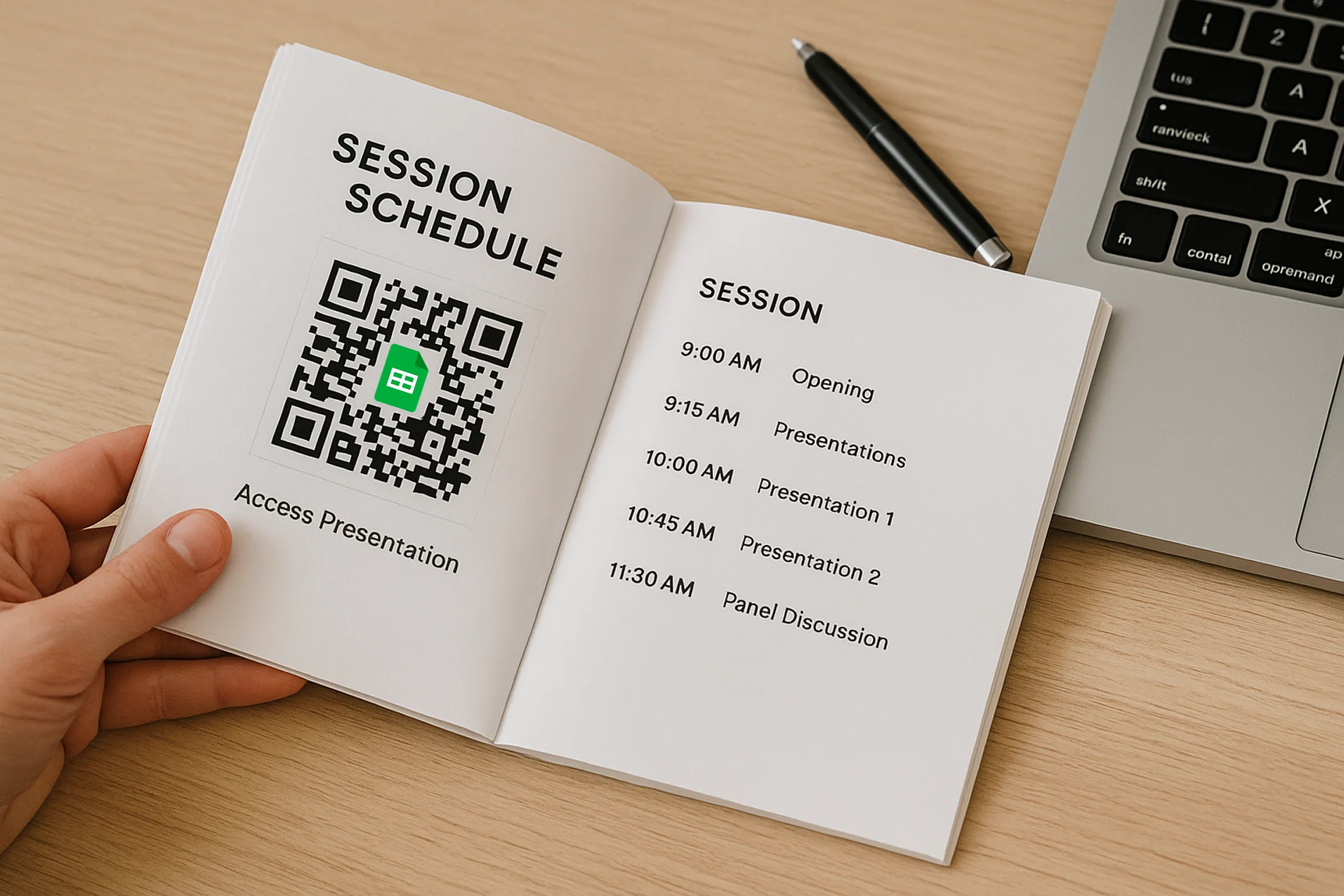

Benefits of Dynamic QR Code Generator for Google Sheets
ViralQR makes it simple to create, personalize, track, and manage your QR codes with ease.
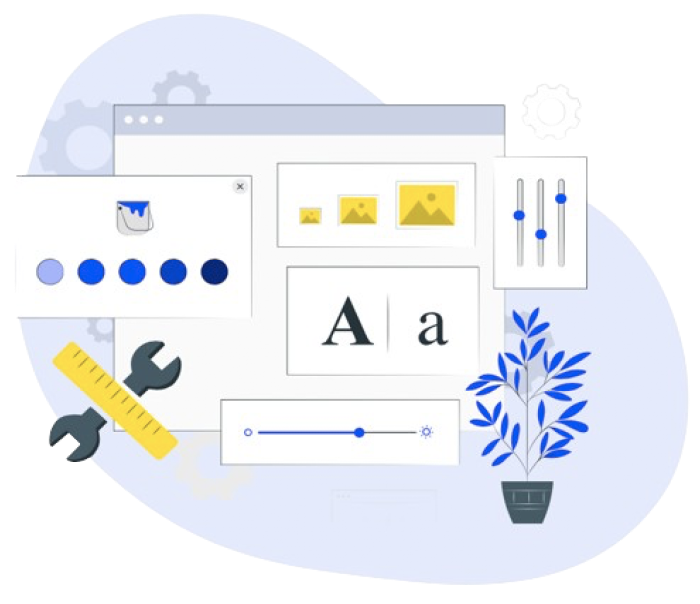
Custom QR Code
Style your QR codes effortlessly by applying your brand’s colors, logo, and design elements. Choose from high-resolution export options like SVG, PNG, or JPEG to maintain quality across every platform, both online and offline.
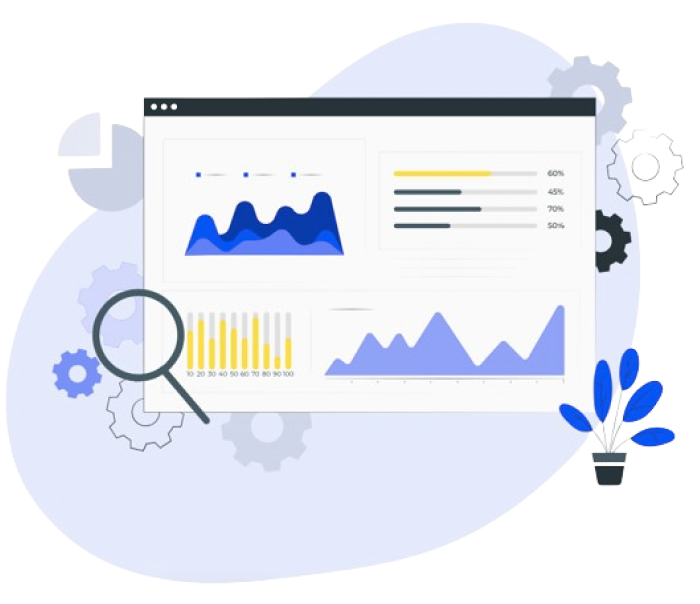
Track Smarter, Learn Faster
Unlock detailed analytics with each scan — see the geographic location, device, and language preferences of those accessing your Google Sheets. Use this data to fine-tune your sharing strategy and enhance user engagement.
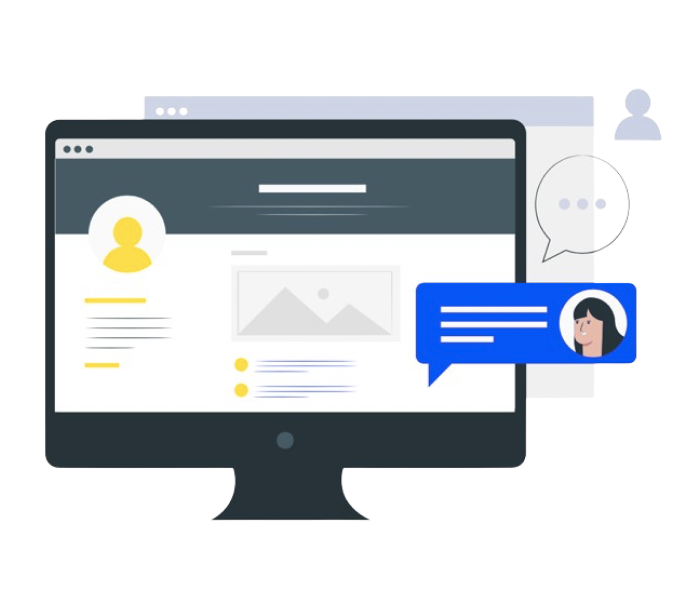
Use Anywhere, Anytime
Convert your Google Sheets into QR codes for seamless sharing on printed flyers, brochures, or posters — great for collaborations, presentations, or promotions.
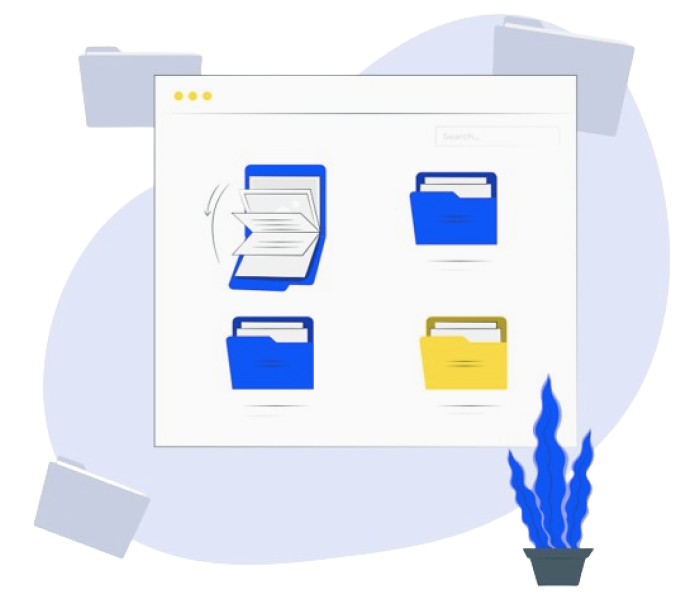
Stay Organized
Keep your Google Sheets QR codes organized with folders and filters. Enjoy unlimited storage, added password protection, and the flexibility to manage your codes — set campaigns, pause, or activate them on demand.
McAfee Protection
DMCA Protected
GDPR Compliant
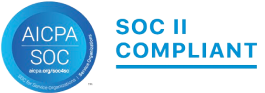
SOC 2 Type 2 Certified
Immediate Access
to Your Google Sheets
Easily share and update your Google Sheets!
Instant access to your data with just one scan!
01
Total Scans
Track your QR code scan activity.
02
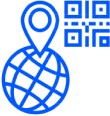
Geo & Location
Find out where your QR codes perform the best.
03
Devices & OS
Discover which platforms your users prefer.
04
Scan Timing
Study scan timing patterns to better understand your audience.
Analyze the Performance of Your QR Code
Turn data into actionable insights to grow your audience
testimonial
Our Valued Clients
I think it's an important tool for creating advertising campaigns that actually work well. The analytic tools that ViralQR gives us to look at data have been helpful for figuring out if our ads are doing good. We could track how many people scanned the QR codes, time of scans and geolocation.

Iryna Hidina
CMO at SmartyAds
We put QR codes into our course materials, e-books, and promotional brochures. This helps our students get instant access to additional online resources and video lessons. One of the biggest advantages for us was the ability to update course materials without changing or creating a new QR code.

Anton Voroniuk
CEO of Skillsbooster
ViralQR's use of dynamic QR codes opened up new opportunities for us in this area. It allows us to provide pet owners with easy access to important information and resources: pet care tips, pets' food reviews, and product recommendation pages.

Anastasia B.
Marketing Manager at The Pets
Add a Personalized Frame to Your QR Code and Make It More Eye-Catching
Explore more than 1,000 free frames to style your QR codes for any occasion

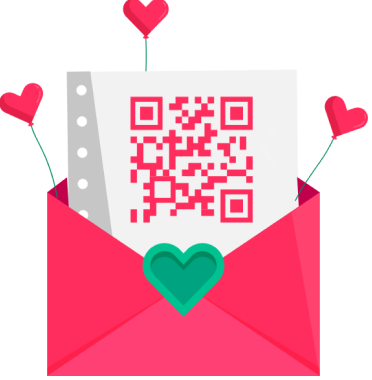
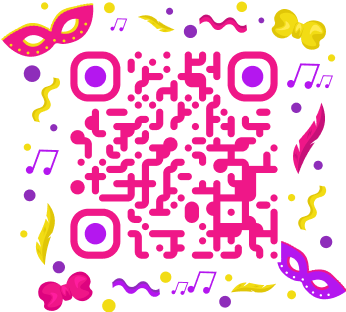

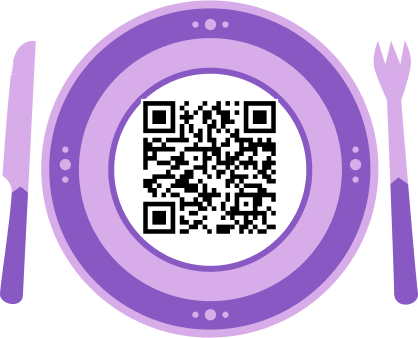

Create a QR Code for Google Sheets Adaptable to Any Industry’s Needs
Education
Government
Retail
Restaurants

Why Choose Us
Building QR Success Stories:
Join 1000+ Clients Who Trust Our Expertise.
100,000+
Active Dynamic QR Codes
450
Million+ QR Code Scans Worldwide
4.9
4.8
Q&A
Common Questions
What is Google Sheets QR code?
A Google Sheets QR Code is a type of QR code that links directly to a Google Sheets document. When scanned, the user is redirected to the spreadsheet, enabling them to view or edit the content (depending on the permissions set by the creator). Google Sheets QR codes are ideal for quickly sharing data, collaborating on documents, or providing access to frequently updated spreadsheets in a variety of contexts such as printed materials, presentations, or digital platforms.
How to make a QR code for a Google Sheet?
Here’s a step-by-step guide on how to create a QR code for Google Sheets using ViralQR:
- Get the shareable Google Sheets link.
- Open ViralQR website in your web browser.
- Click on ‘Create QR Code’ button.
- Select ‘URL or Website’ as the QR code type.
- Paste the copied Google Sheets link into the URL field.
- Customize the QR code (optional) by changing the colors, adding a logo, or choosing a frame to match your branding.
- Generate and save the QR code. You can then download it in various formats (e.g., PNG, SVG, JPG, PDF).
Before sharing, test the QR code to ensure it redirects correctly to your Google Sheets.
Should I choose static or dynamic QR code for Google Sheets link?
For Google Sheets, dynamic QR codes are often recommended, especially if you plan to update the document or track user interaction.
- Static QR Code: Once created, the link in a static QR code is fixed and cannot be changed. If you need to update the Google Sheets link in the future (e.g., if the link changes or is updated), you would have to generate a new QR code.
- Dynamic QR Code: A dynamic QR code allows you to update the link associated with the QR code after it has been created. This is ideal if you expect to change the Google Sheets link frequently or need to track QR code scans. With dynamic QR codes, you can edit the link without changing the QR code, making them more flexible and convenient for ongoing projects.
Can I edit a QR code for a Google Sheet?
Once a static QR code is generated, you cannot edit the content or link it points to. However, if you are using a dynamic QR code, you can edit the linked URL at any time, even after the QR code has been printed or shared. This makes dynamic QR codes much more flexible, as you can modify the Google Sheets link or track scans without needing to generate a new code.
Are there any size limitations for the Google Sheets link when generating a QR code?
There are generally no significant size limitations for a Google Sheets link when generating a QR code. However, the length of the URL may affect the complexity of the QR code. Longer URLs create more complex QR codes, which can result in denser patterns that may be harder to scan. For very long URLs, it’s recommended to use a dynamic QR code to keep the QR code simple and easily scannable.
Is there a way to password-protect my Google Sheets QR code for added security?
Yes, there is a way to add password protection to your Google Sheets QR code, though this needs to be done at two levels:
Password-Protect the Google Sheets Document:
Open your Google Sheets document, click on File, then Protect Range or use the Restrict Editing feature to set permissions and require a password for accessing or editing the file.
Password-Protect the QR Code:
ViralQR allows you to set up a password for the QR code itself. This means users must enter a password before they can access the Google Sheets document via the QR code.
Combining both levels of password protection ensures that your QR code is secure.
How can I customize the design of my QR code?
Customizing the design of your Google Sheets QR code is easy, especially with platforms like ViralQR. Here’s how to customize it:
- Choose Colors: You can adjust the colors of the QR code to match your branding or preferences.
- Add a Logo: Upload a logo or image to place in the center of the QR code. This is useful for branding purposes.
- Frame: Add a custom frame to make the code stand out. This can be particularly helpful for printed materials or promotional content.
- Shape and Style: ViralQR lets you change the shape of the QR code’s modules (the small squares) to make it more visually appealing and brand-friendly.
Need more answers?
Feel free to ask our support team 🤝.
Work with us
Convert a Google Sheets Link to a QR Code
Create customized QR codes for your Google Sheets that align with your brand. Add your colors, logo, and a clear CTA to make your codes pop! Monitor real-time scans and analyze user engagement to improve your data-sharing strategy. Try ViralQR Google Sheets QR code generator today!