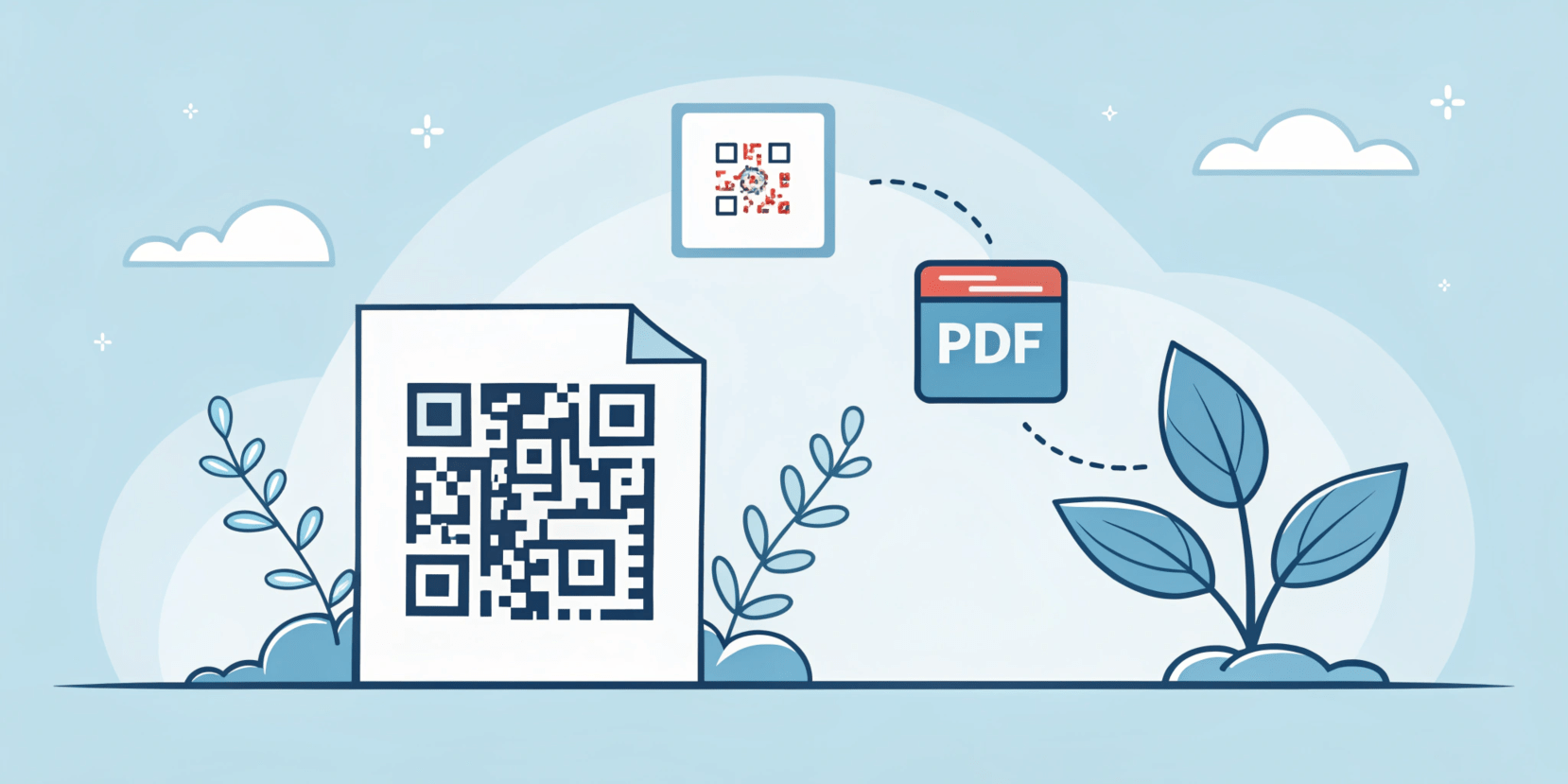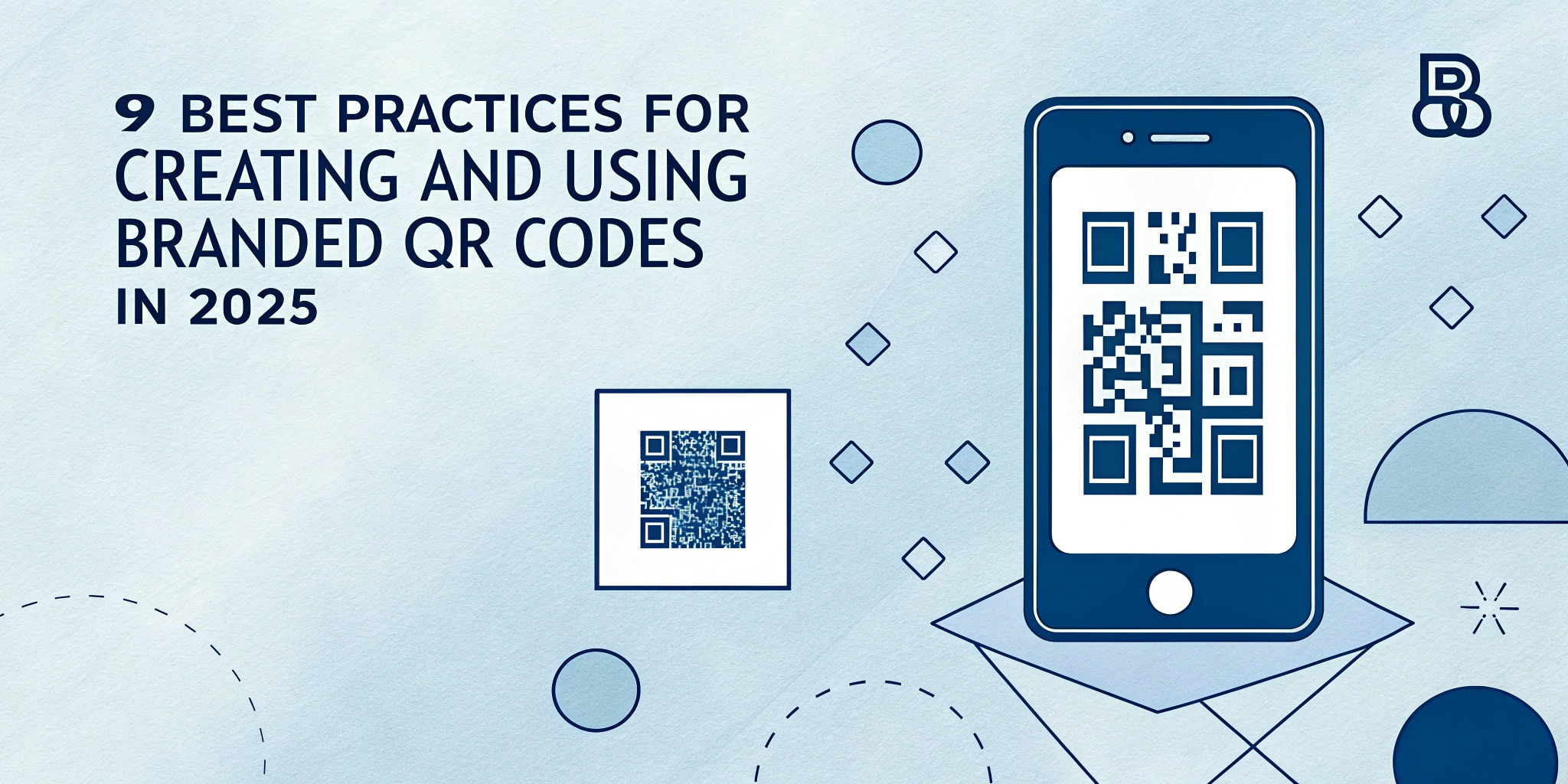According to a CommonCrawl database, PDF is the third most used file format after HTML and XHTML and is more popular than JPEG, PNG, or GIF files. A PDF QR code is a special type of barcode that leads the user to a PDF file. Instead of downloading or transferring files, users are redirected to the PDF when the code is scanned.
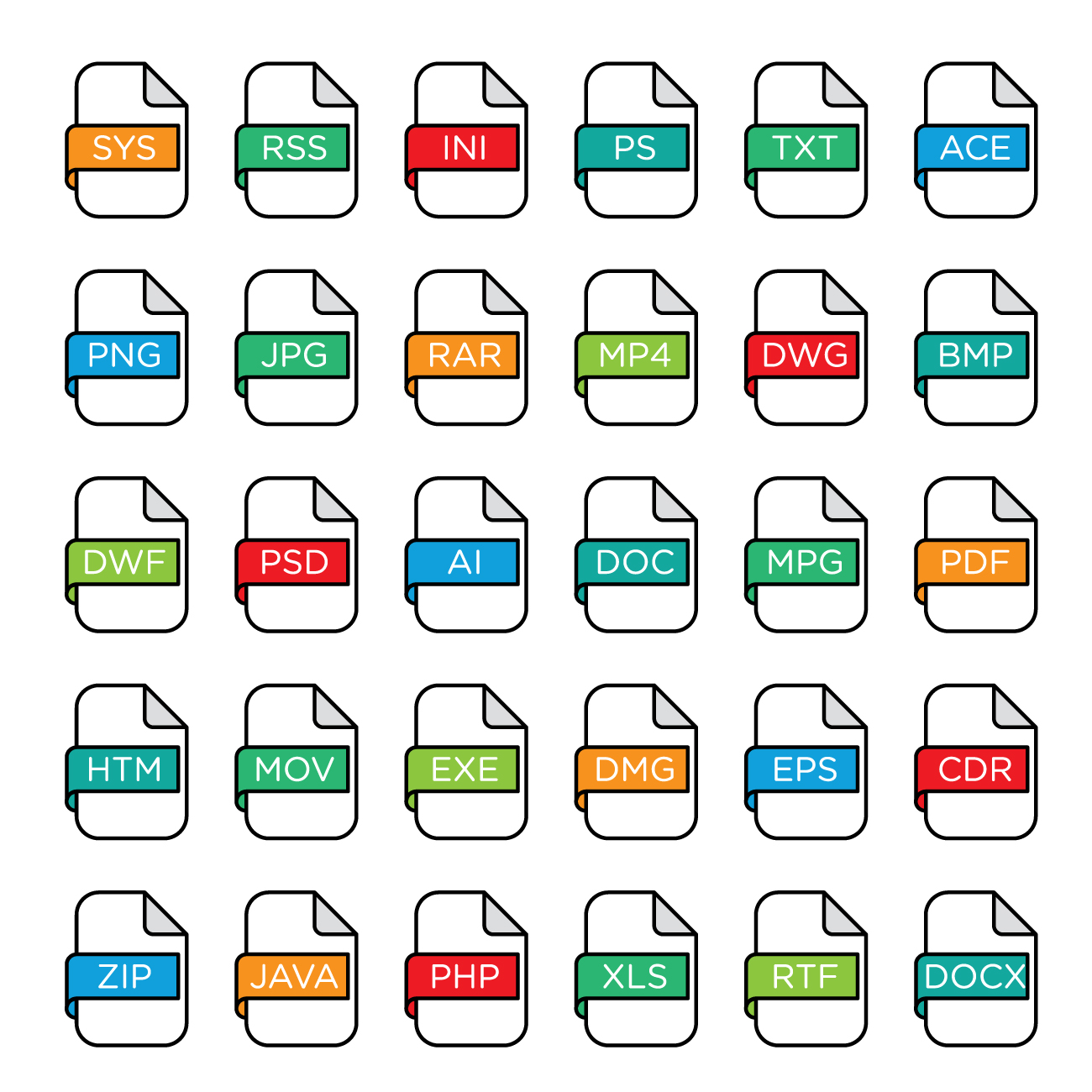
Designed by Alvaro_Cabrera / Freepik
PDF QR codes are used in various sectors for different reasons. For example, in business, they are used to disseminating product lists, manuals or reports among others. Schools and colleges give students an opportunity to access study materials, presentations or application forms through QR codes. Likewise, event organizers make QR codes for PDF invitations or tickets so that attendees can get schedules or maps at a glance.
This technology improves the ease of use, and the practicality of the technology makes it useful for anyone who has to share documents electronically from time to time.
Learn how to easily convert your documents from PDF to QR code for quick and convenient sharing. Let’s take a look at what a PDF QR code is and how it works.
How Does a PDF QR Code Work?
According to research, 68% of consumers have engaged with QR codes at least once in the past year. PDF QR codes work in the same way as normal QR codes, where the content of the PDF is embedded into the 2D barcode. When a user scans the QR code, the device interprets the data and either opens the PDF or guides the user to a link where the document can be accessed.
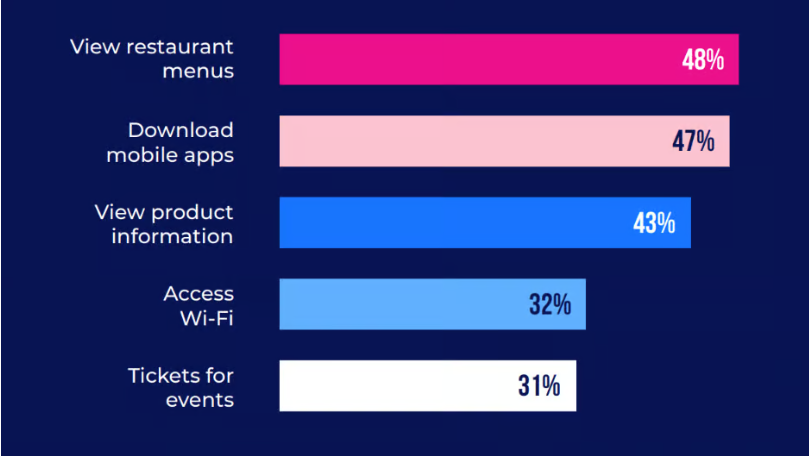
Fig. 1. How consumers use QR codes (Source: TEAM LEWIS).
There are two main types of PDF QR codes:
Static: Static QR codes are unchangeable; the linked PDF or the link cannot be altered once the code is created.
Dynamic: Dynamic QR codes, however, are changeable. It is flexible as even after printing the code you can change the linked PDF or the URL of the destination PDF without having to change the code again and again which will be costly.
Compatibility is hardly an issue because most of the current mobile devices are already integrated with the QR code scanning technology. Furthermore, the applications for QR scanning are available for the older versions of the devices as well.
Benefits of Converting a PDF to a QR Code
Integrating PDF QR codes into your processes offers a range of advantages:
- Instant Sharing. Share documents with others in a matter of seconds without the use of email attachments or even paper.
- Reusability. The advantage of dynamic QR codes is that the linked PDF can be changed whenever without having to reprint a new QR code.
- Error Reduction. It helps avoid problems like typing wrong URLs or having misplaced files.
- Analytics Tracking. Track how often the QR code PDF is scanned so as to determine the level of interaction.
- Sustainability. Saves on the use of paper by providing an online platform for the provision of printed documents.
- Convenience. Scanning makes it possible to access documents, which makes the user interface more friendly.
Knowing these benefits, you can create a QR code for PDF with a QR code generator like ViralQR. ViralQR makes it easier by providing customization, better analysis, and the interfaces for users.
How to Create a QR Code for a PDF with ViralQR
Let’s take a look at how to create a QR code for a PDF with ViralQR.
What QR Code Type to Choose?
Research indicates that 59 percent of respondents believe that QR codes will become a permanent part of their lives. When creating a QR code for a PDF, it is important to choose the right type of QR code that is functional and easy to scan. Let’s explore the options:
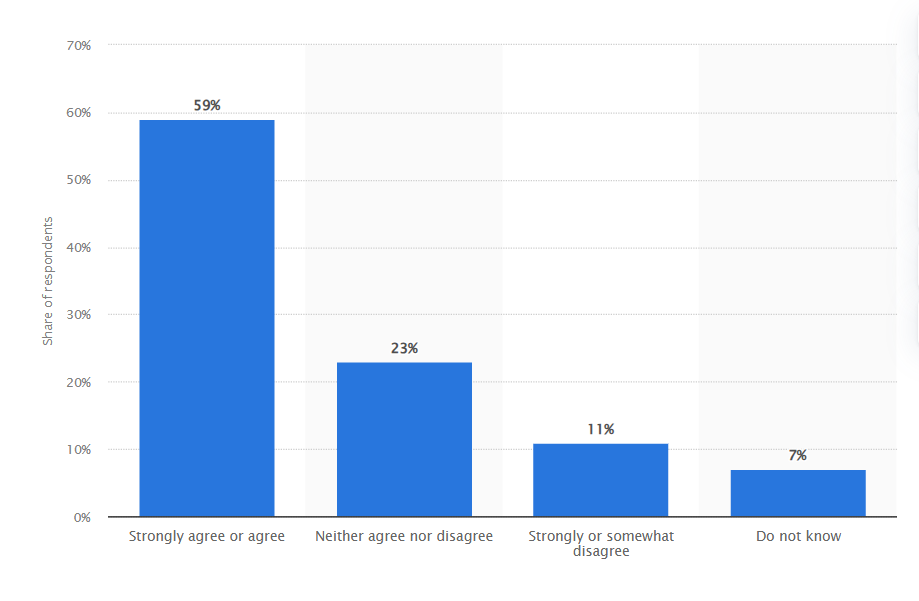
Fig. 2. Share of shoppers who believed QR codes would be a permanent part of using their phone in the future in the United States as of June 2021. (Source: Statista)
URL QR Code vs. Embedded PDF QR Code
A URL QR code refers to a PDF URL that can be stored on a cloud site such as Google Drive or Dropbox. This type is ideal when:
- You have to transfer files of large sizes, but you cannot include them in the QR code.
- You want to be able to modify or even replace the file with another one without affecting the code.
💡 You may also be interested in How to Make a QR Code for a Google Form.
An embedded PDF QR code is a technique where the PDF file is actually encoded within the code. This is suitable for:
- Offline access is when an internet connection is not available (true for statics codes only).
- Situations when users want to replace a PDF file in code without reprinting (true for dynamics codes only).
- Situations where users do not wish to go through extra steps to upload a file to a cloud service.
Static vs. Dynamic QR Codes
The static QR codes do not allow the code to be altered once they have been created; their content is uneditable. Examples of static QR codes include portable document format that do not change, such as brochures or certificates in PDF format.
A dynamic QR code linked to a mobile-friendly page that enables you to modify the content connected to the QR code even after the physical printing of the code. These are ideal for:
- Modifying texts without having to reprint marketing pieces.
- Reduce printing costs.
- Metrics like the scans or the locations of the users.
💡 Insight: Dynamic QR codes provide a cost-effective way to manage evolving content, especially in campaigns.
How to Make a QR Code for a PDF File Stored Locally on Your Device
Using ViralQR to create a QR code for a PDF file that is saved on your device is very easy. Here’s how:
Step-by-Step Guide
Step 1. Open ViralQR. Go to ViralQR and sign in, then click on the Create QR Code option.
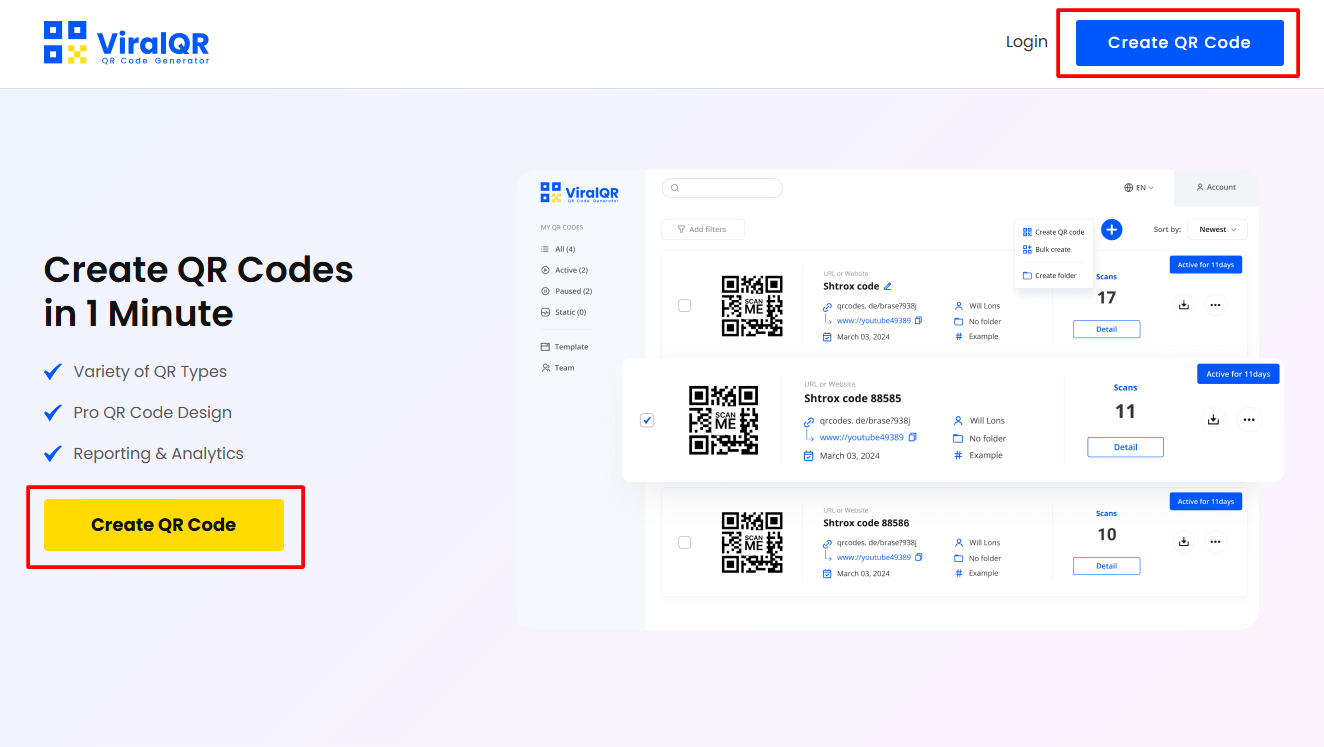
Step 2. Select PDF from the list of QR code types.
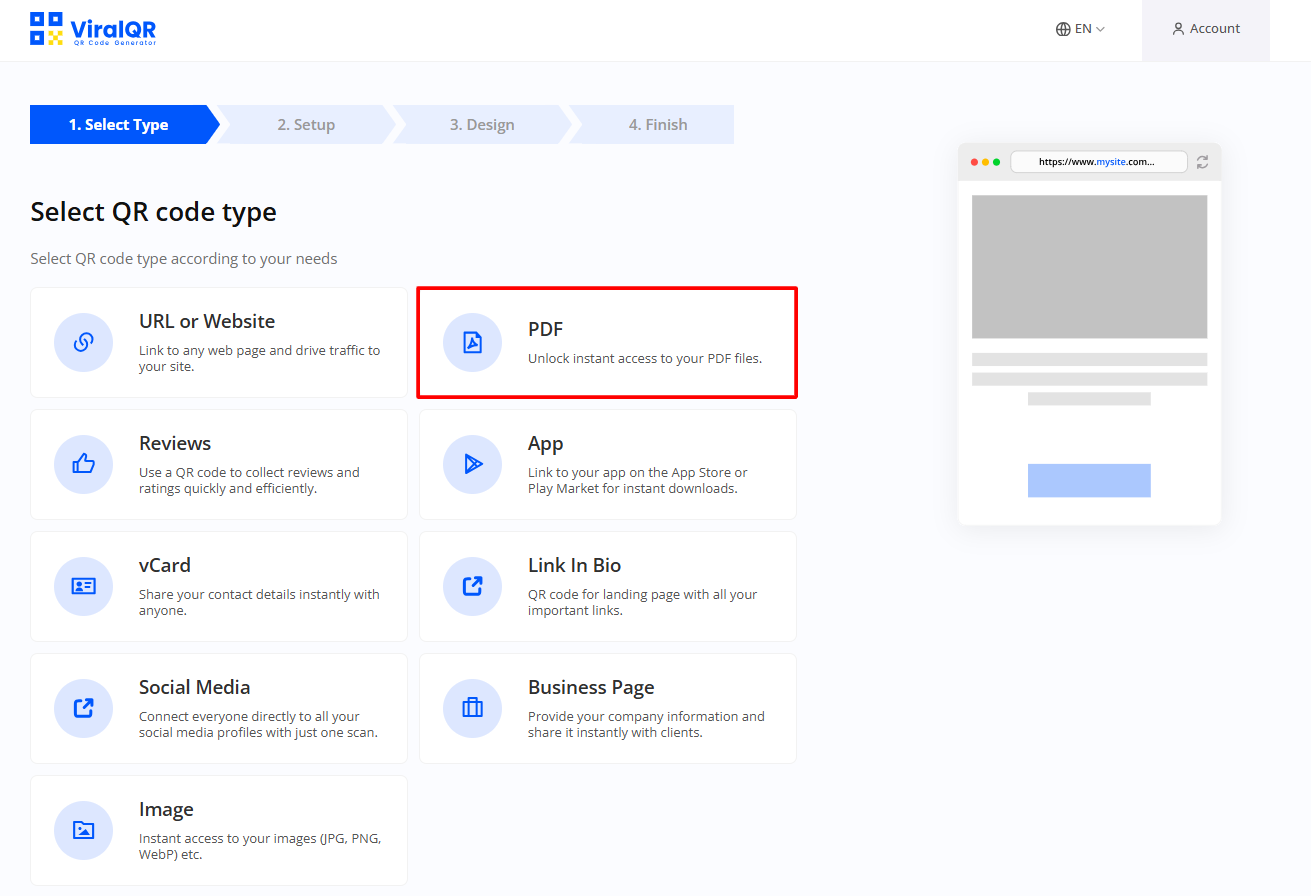
Step 3. Upload your PDF. Use the Browse button to choose the file that should be uploaded from the machine.

Step 4. Set Additional Features:
- Password Protection: Make sure only the right people are allowed to open your PDF.
- Scan Limit: Restrict the number of scans.
- Age Restriction: Facilitate the filtering of age-appropriate content in sensitive areas.

Step 5. Select colors, patterns, and frames that are appropriate to your brand or company. You can add a logo or a CTA to your code to make it look better. CTA text like “Scan to Learn More” or “Access Document.”
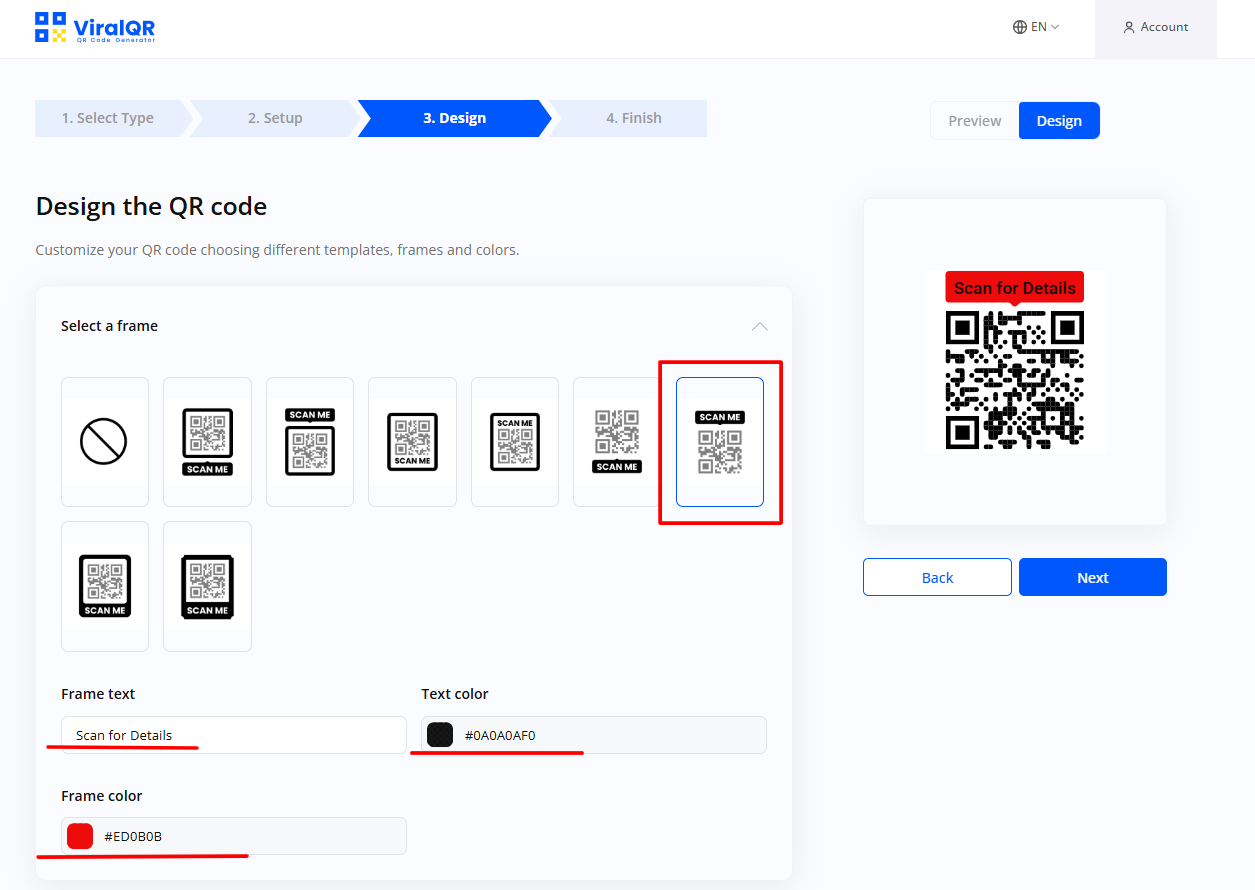
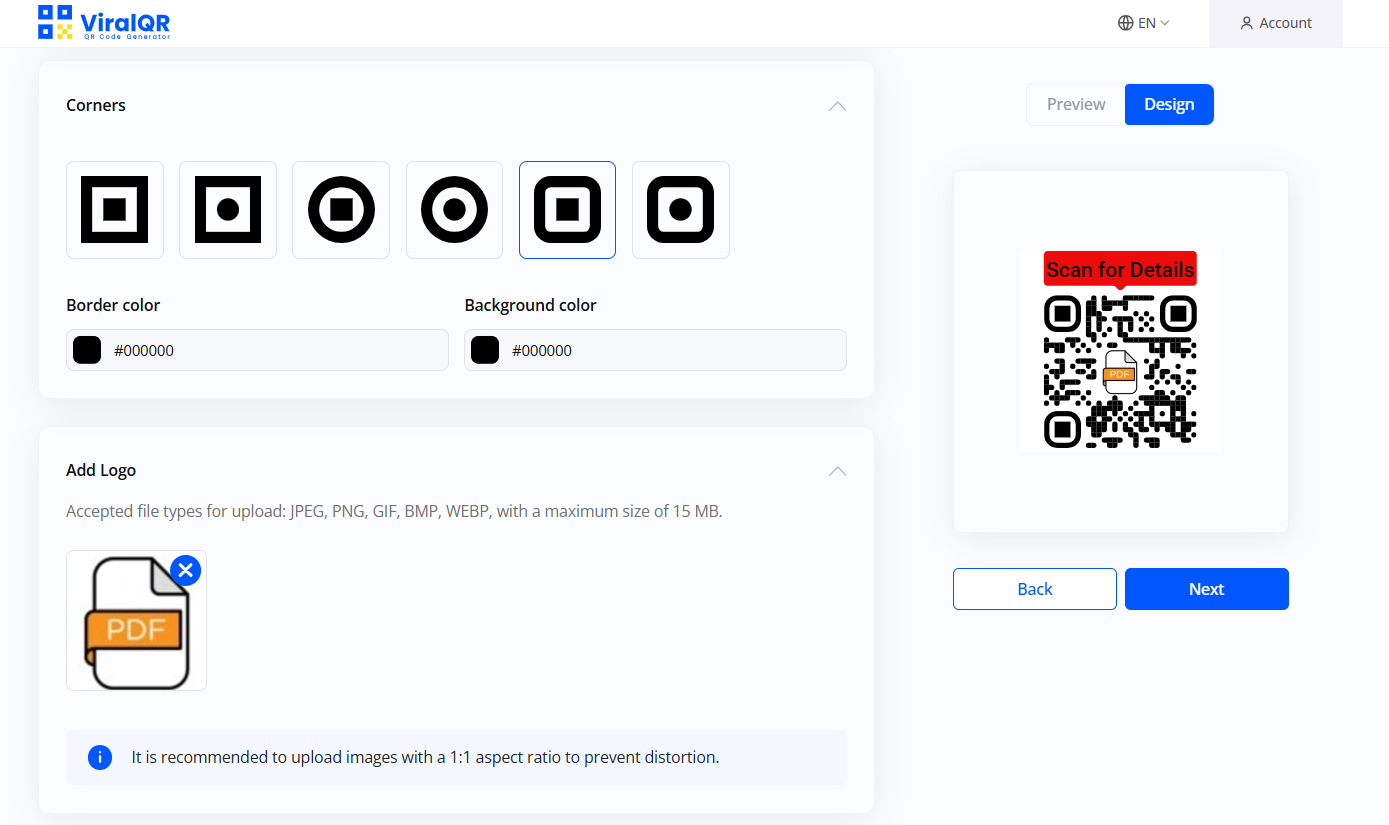
Step 6. Then press Next to Save or Download QR code. After selecting the design and the settings, you can download your QR code in PNG, SVG, JPEG (JPG), or PDF version. ViralQR offers extensive customization, including:
- Error correction levels for better scanning reliability.
- QR code sizing options to ensure compatibility across different materials.
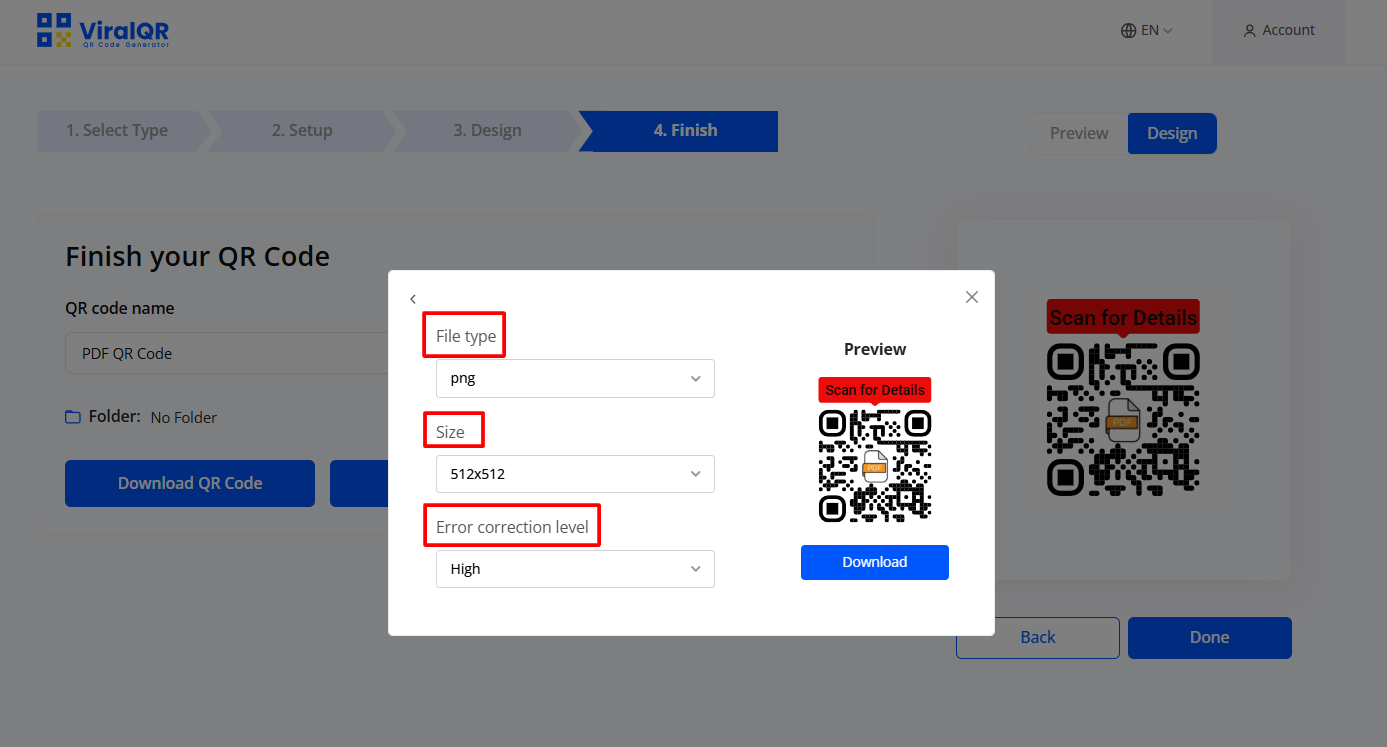
What is the Optimal Size of a PDF File for a QR Code?
To ensure smooth scanning and accessibility, consider the size of your PDF file. Some of the methods include using Adobe Acrobat or even online compressors to compress the files but not the quality. When files are made smaller through compression it is easy to download them and makes the website or the program easy to use.
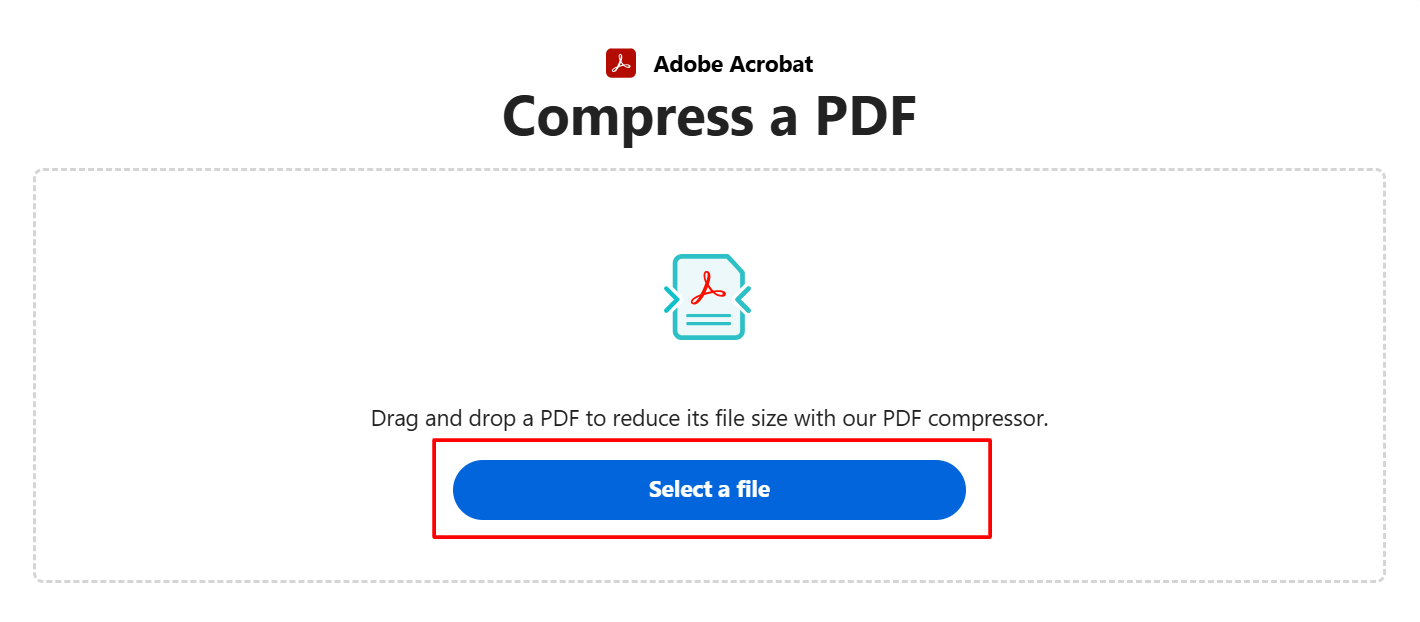
Fig. 3. Compress PDFs & reduce file size online with Adobe Acrobat
💡 Insight: ViralQR has the capability to upload files of up to 50 MB.
How to Generate a QR Code for a PDF Hosted on Cloud Platforms
If you are wondering how to make a QR code for a PDF in Google Drive, we have prepared a guide on how to convert a PDF to a QR code for files stored on cloud platforms such as Google Drive or Dropbox. Follow these steps:
Step-by-Step Guide
Step 1. Upload Your File: Start by uploading your PDF to the cloud storage of your choice.
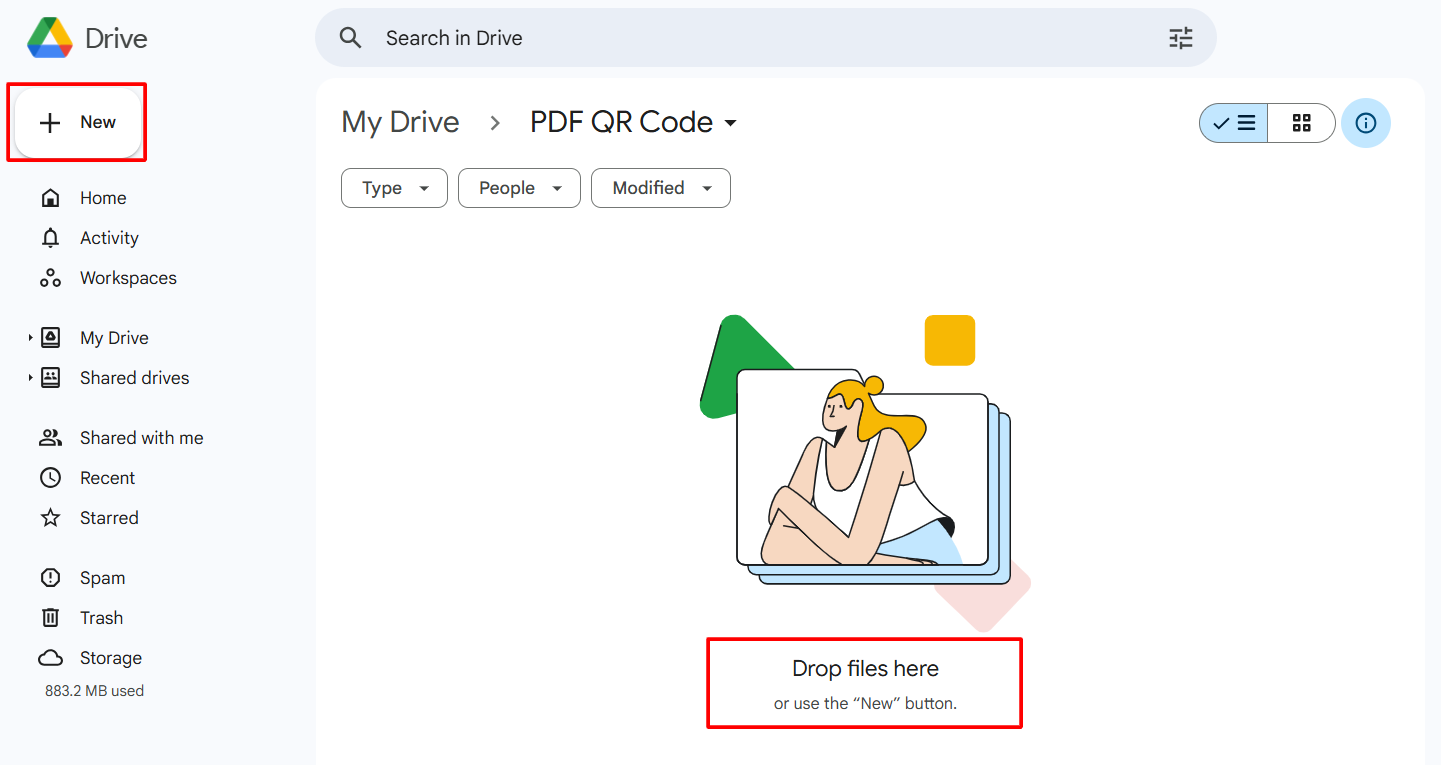
Fig. 4. Upload PDF to Google Drive
Step 2. Copy the Link: Create a link that you can share to the file. Make sure that the permissions of the shared links are set to ‘people with the link.’
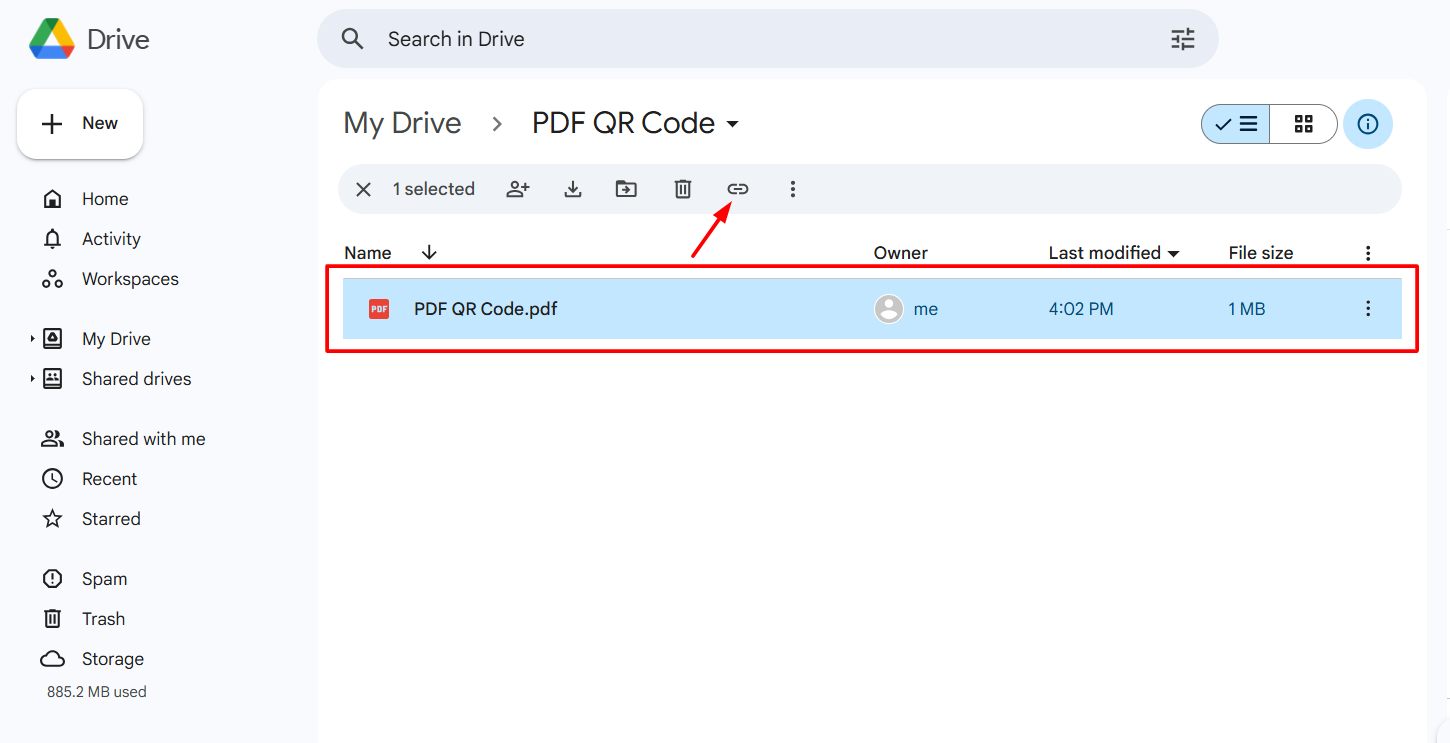
Fig. 5. Copy link to PDF file on Google Drive
💡Note: Don’t forget to adjust the Privacy settings on Google Drive to allow access to the PDF file
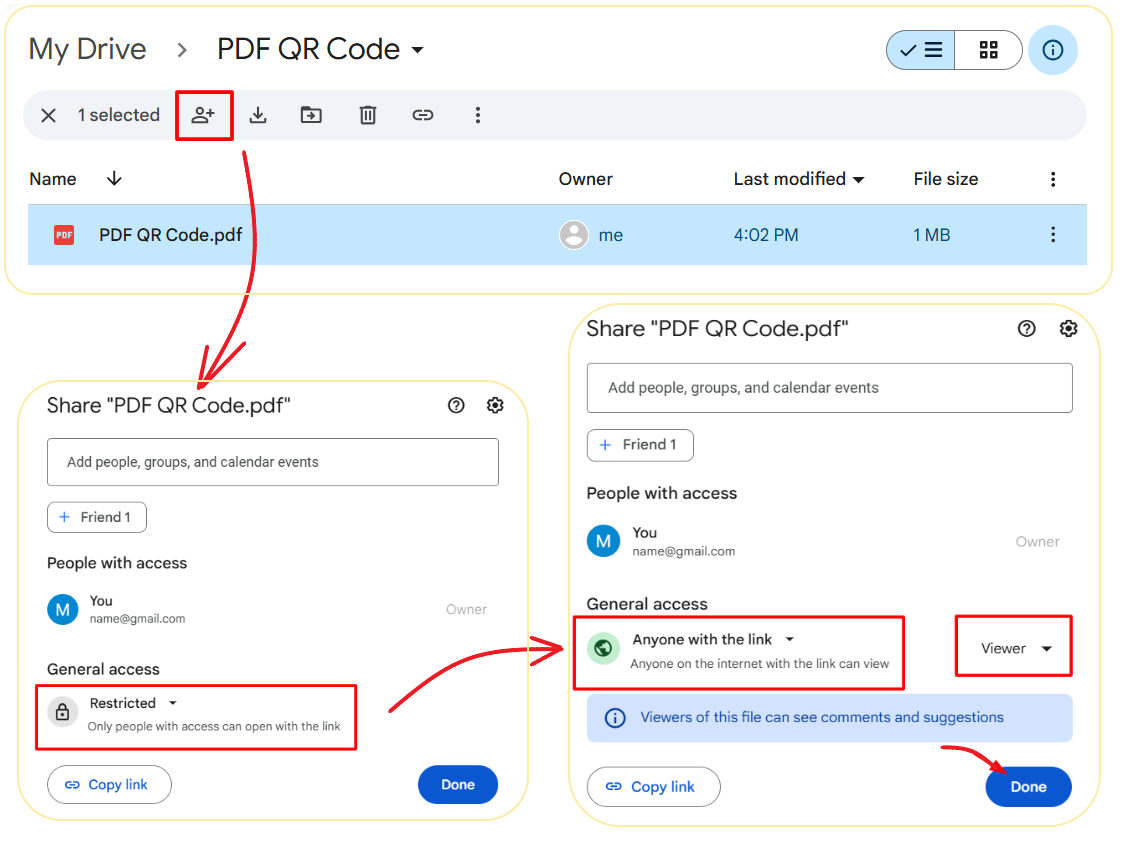
Step 3. Open ViralQR: Select the URL or Website QR Code and enter the link in the relevant box.
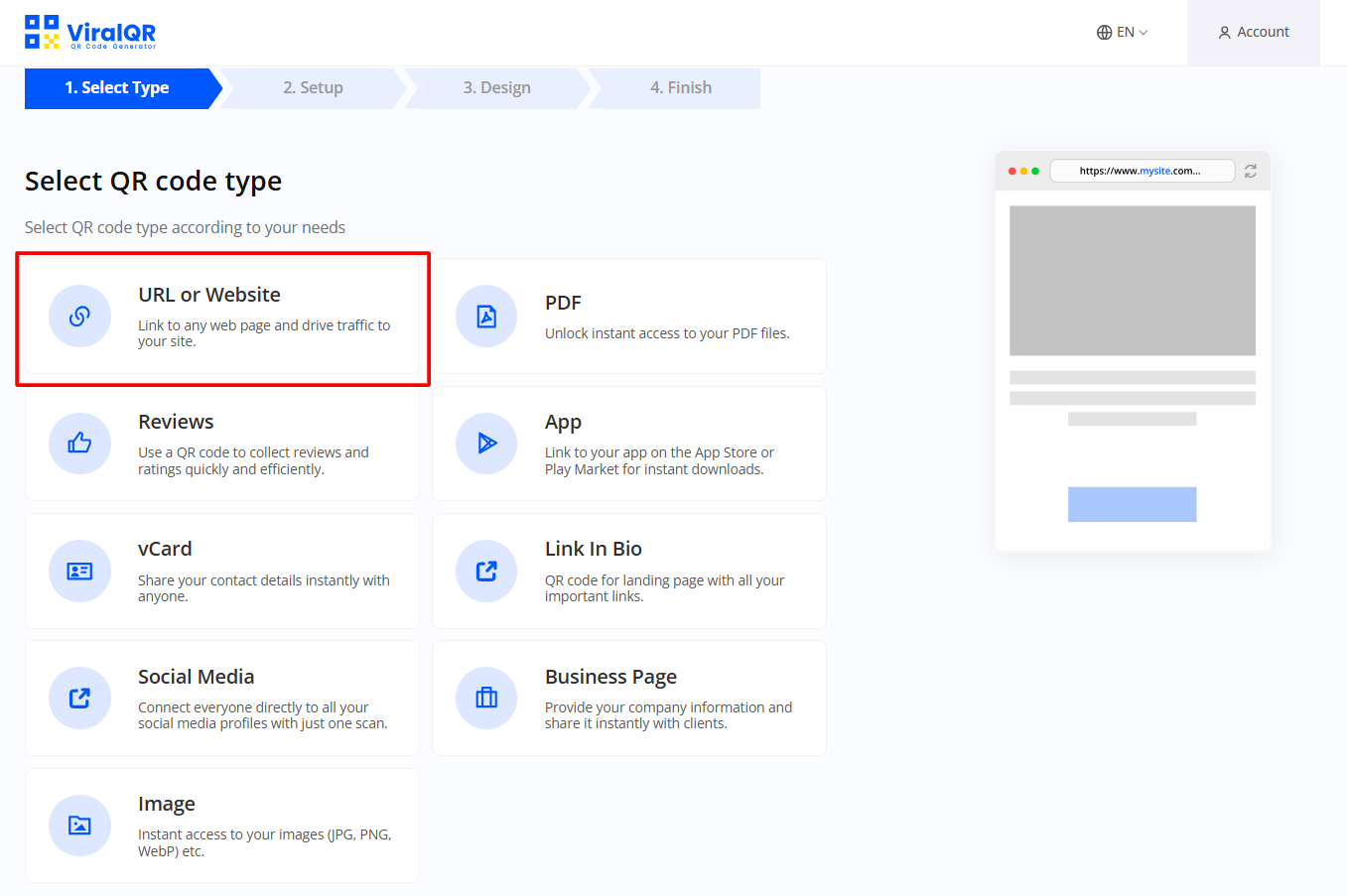
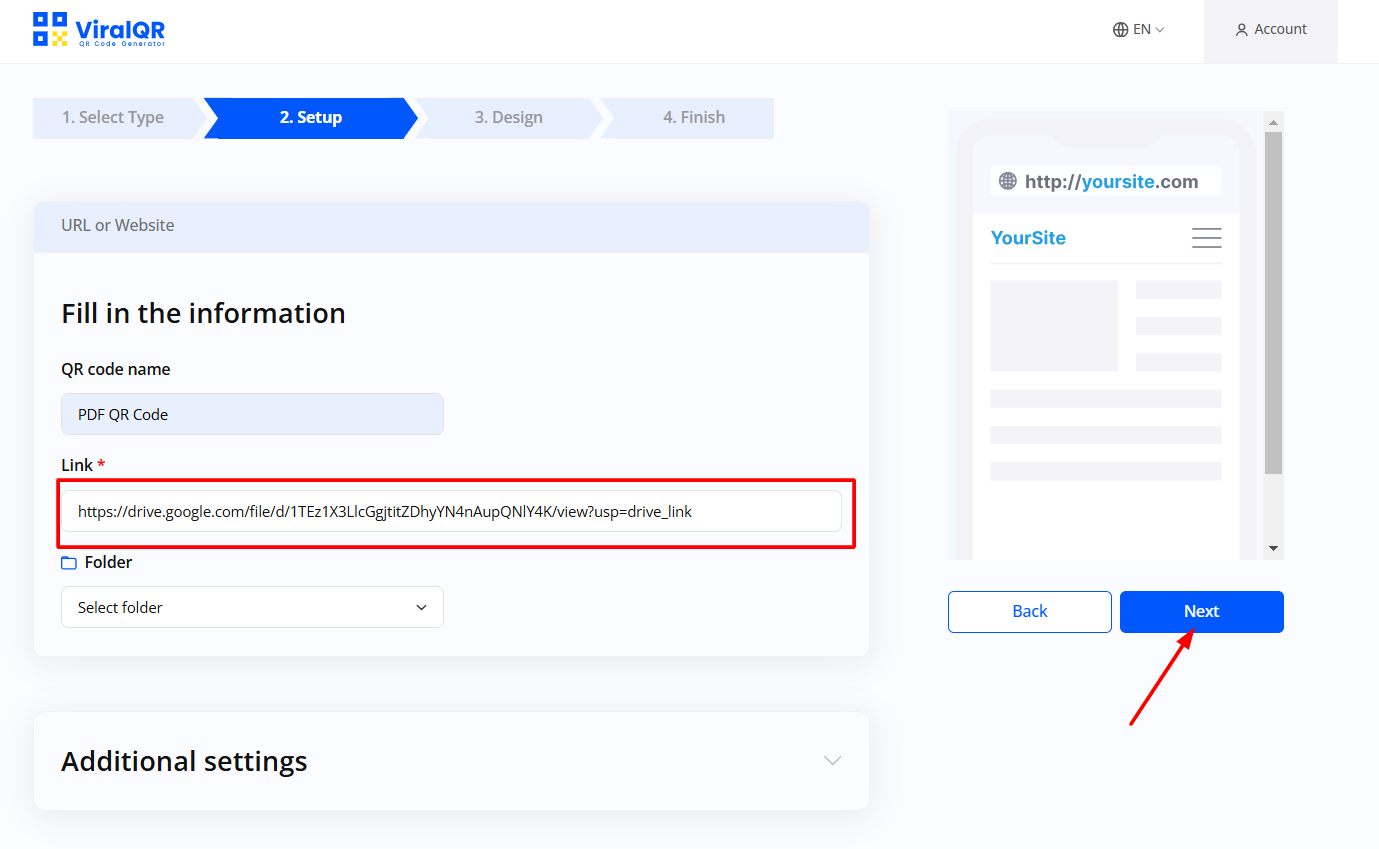
Step 4. Customize the QR Code: There are branding elements and other options such as password protection or the number of scans allowed.
Step 5. Download and Test: Save your QR code and check how the link opens in the app by scanning the code.
💡 Insight: Use a URL shortener like Bitly to shorten long and difficult to manage links. This means that short URLs result in improved QR code design, with fewer data points and improved scan rates.
Creating a QR Code for PDF with Password Protection or Restricted Access
If you are using QR codes to share some sensitive or confidential information, then you need to secure your PDF QR codes. ViralQR offers options to manage the permissions for access in a very easy manner.
Password Protection:
– You can put a password on your PDF so that only those with the password can open the PDF.
– This should be done hand in hand with a dynamic QR code so that you can alter the permissions without having to alter the QR code.
Token-Based Access:
– There is a need to create tokens for each user that would be unique from the other users. Tokens can also have an expiration date for added security.
– It is most appropriate to use it when you want to share some information with someone, but that information is sensitive and should only be used once.
Permission Settings:
– For instance, in Google Drive, change the link sharing to ‘Restricted’ and share it only with specific people’s email addresses.
– The QR codes should direct the users to sign in to protected files.
How to Make a QR Code for a PDF with Clickable Links or Embedded Tools
To create a QR code for a PDF with clickable links or embedded tools, follow these steps:
- Prepare Your Interactive PDF: Make the content more ‘clickable’ by including URLs, embedding videos, audio, or adding interactive form fields. The PDF should have buttons for easier navigation.
- Optimize the PDF: Make sure the PDF should not be more than 5 MB to help Quick Loading. Check the interactivity of the widgets to see as they work.
- Generate the QR Code: To convert a PDF into a QR code, one can use ViralQR and embed the PDF file directly into PDF QR code. Just select an interactive type of the QR code in case of the future changes.
- Customize the QR Code: Include such branding items as logos and colors without violating the principles of designing structures for easy scanning. Place a prompt such as “Scan to check out the interactive PDF.”
- Test the QR Code: Use different devices such as PC, laptop, tablet, etc to scan the currently present QR code as a way of checking the efficiency of the QR code in addition to the functionality of the interactive buttons.
💡 Insight: 88% of marketers say interactive content is effective in differentiating their brand.
Pro Tips for Maximizing the Impact of Your PDF QR Code
When creating a QR code for a PDF file, keep these best practices in mind to increase its effectiveness:
Design and Customization
Ensure that your QR code is of high contrast of color, branding and logos so that it can be easily seen and scanned.
Testing and Optimization
It is recommended that one should try the QR code on different devices and make the size of the PDF as small as possible for the easy download and instant loading.
Strategic Deployment
Ensure that your QR codes are placed on highly visible regions like business cards, flyers, exhibitions, or Operating manuals.
Call-to-Actions (CTAs)
Some examples of brief, quick-pop-up CTAs that can be used to appeal to users and underscore the values are ‘Scan for Details.’
How to Edit an Existing QR Code for PDF with ViralQR
This type of QR code allows the content associated with the code to be changed without having to reprint the code. Here’s how to edit them:
Step-by-Step Guide
- Log into Your ViralQR Account: Go to the Dashboard and find your dynamic QR code.
- Access Edit Options: This will open the QR code you want to change and click on the Edit QR Code option.
- Update Linked Content:
- For PDF files, please upload a new file or enter a new URL for the file to be uploaded.
- Make sure that the new file or link will have the same permissions and functionality.
- Customize Settings:
- Change tracking settings or permissions as necessary.
- Make sure the design is changed in accordance with any changes in branding or content.
- Save Changes and Test: Click on save and then scan the QR code to check if it leads to the new PDF.
Which Documents Can Be Linked to a QR Code?
The global QR codes payment market size was valued at $8.07 billion in 2020 and is expected to reach $35.07 billion by 2030, at a CAGR of 16.1% from 2021 to 2030. Making a QR code for a PDF file can be designed to take the user to different types of documents, which is useful for a wide range of fields.
Types of PDFs
- Text-Based PDFs: Ideal for straightforward documents like resumes, reports, and whitepapers that focus on delivering concise information.
- Interactive PDFs: These may include link features, forms, or embedded videos, and they are ideal for use in eBooks, catalogs, or multimedia presentations.
- Scanned PDFs: Essentially suitable for turning physical paperwork, including signed agreements, bills, and diplomas, into digital documentation.
The PDF documents that can be linked with a QR code can include a variety of formats for different purposes, such as:
- Business Reports or Whitepapers: This allows you to store all the information which you need to provide, the key findings of a report which you would like to refer back to, in a single QR code.
- Digital Contract Signing: Lets users sign and save contracts with the aid of the PDF linked to the QR codes.
- Product Manuals Placed on the Product Packaging: Identifies product manuals and user guides with product instructions and frequently sought troubleshooting guides for the convenience of the users.
- Marketing Materials as Brochures: Instead of having printed promotional brochures for your marketing campaigns, you can have digital ones.
- Menus or Catalogs: It makes sure that the customers scan a QR code to use the restaurant menu, seasonal menu items or the company product catalog to reduce direct contact.
- Certificates: One can also link achievement certificates like Awards, Completion Certificates with QR codes that can take you to an original PDF copy to check the certificate’s authenticity.
- Training Materials, classroom posters, or eBooks: The use of these PDF QR codes helps to provide educational content and material to the learners in order to ease it.
If the right PDF document type is chosen and the right PDF is customized, then this will enhance the usability and appeal.
Make a QR Code for a PDF: Use Cases
PDF QR codes are highly versatile and are applied across numerous sectors, including:
- Education
- Retail
- Corporate Communication
- Public Events
- Healthcare
- Real Estate
- Hospitality
These use cases demonstrate how the PDF QR codes can be applied to improve the sharing of information and at the same time increase efficiency and decrease reliance on the physical copies.
How to Use QR Code for PDF Downloads
Here is a how-to guide on how to properly use QR codes in presenting PDF documents.
Step-by-Step Guide
Prepare Your PDF:
Make the content easily readable and minimize large files in order to gain access to other contents easily.
For the PDFs that are stored in clouds, change the sharing options to either public or authorized people only.
Create QR Codes:
You can upload your PDF or just type the website URL where it is hosted by using a reliable generator like ViralQR.
Brand the QR code by changing its color schemes, its logo, etc.
Add a Clear Call-to-Action:
Use call to actions such as ‘scan to download’, ‘open PDF instantly’ in order to engage the customers.
Test the QR Code:
Scan the QR code to various devices and test their compatibility and usefulness.
Deploy the QR Code:
Place it where it will be easily seen, such as on the company’s fliers, banners, stationery, emails, or website.
FAQs
Are PDF QR codes secure?
Yes, they are safe as long as they are from an authentic source such as ViralQR. This can be combined with password protection, or tokens if greater levels of security are needed.
Can I customize my QR code?
Yes, most of the PDF QR code generators allow users to add color, frames or logos to the code. Make sure that the design does not interfere with the scan ability.
What happens if I need to update my PDF?
When making a QR code for a PDF file, select a dynamic type that will allow you to change the linked PDF file without having to reprint the code itself.
Are interactive PDFs compatible with QR codes?
Absolutely. When implemented using QR codes, clickable links, and multimedia are integrated into the overall design without any problems.
How can I track QR code usage?
Dynamic QR codes allow you to monitor data like the number of scans, the kind of devices used, and the place.
What is the ideal file size for uploading a PDF to a QR code?
Keep the PDF file size under 5 MB for smooth loading. Compress large files if necessary.
Can I link multiple PDFs to one QR code?
Yes, it is possible to link a folder or collection connected to Google Drive and lots of other cloud services.
We hope you have no questions left about how to turn a PDF into a QR code.
Final Words
Interactive PDFs are better for the user, and QR codes make them even better. When it comes to using ViralQR, creating engaging and interactive PDFs with the help of dynamic QR codes is easy and customizable. For advertising, training, or any other purpose, the use of interactive PDFs connected with QR codes increases the audience’s interest.
If you want to have smooth sailing in generating editable QR code, ViralQR is an excellent tool to boost your content. Start using it today!