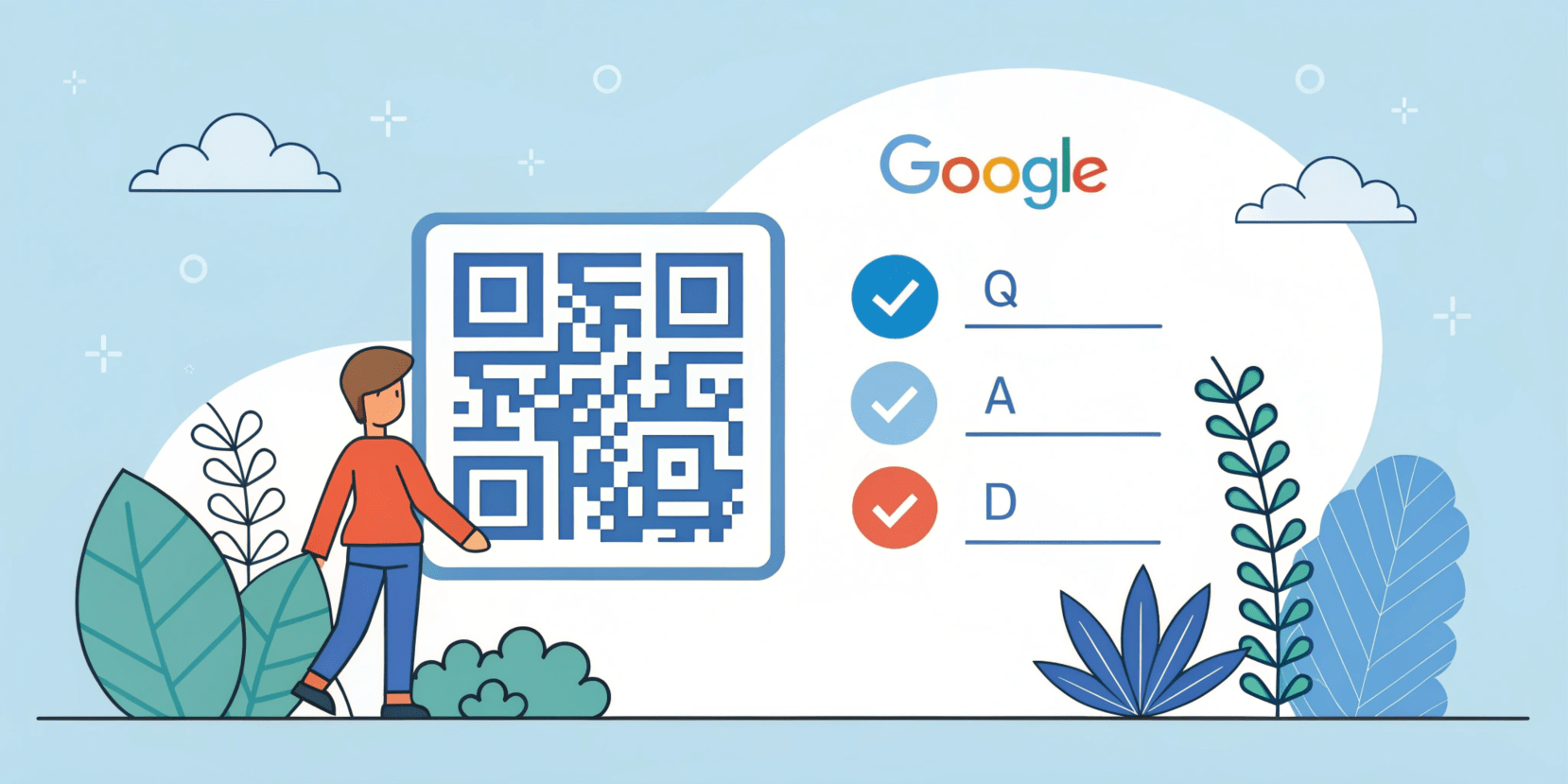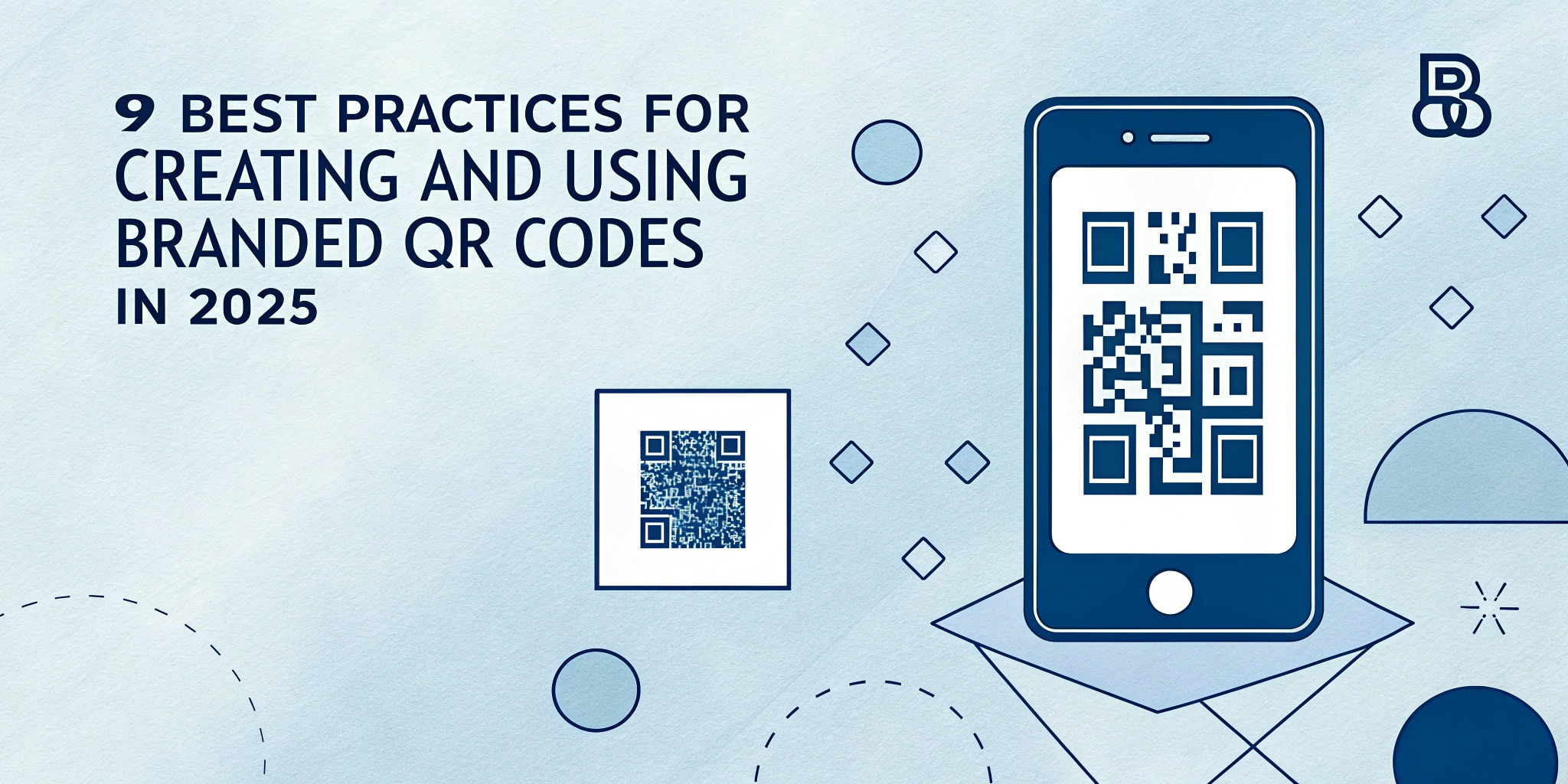As an online business owner, learning how to make a QR code for a Google Form is essential. QR codes maximize efficiency by giving you easy access to online forms and surveys with one scan. According to research, 18.8% of consumers in the US and UK have noticed an increase in the use of QR codes since the COVID-19 pandemic.
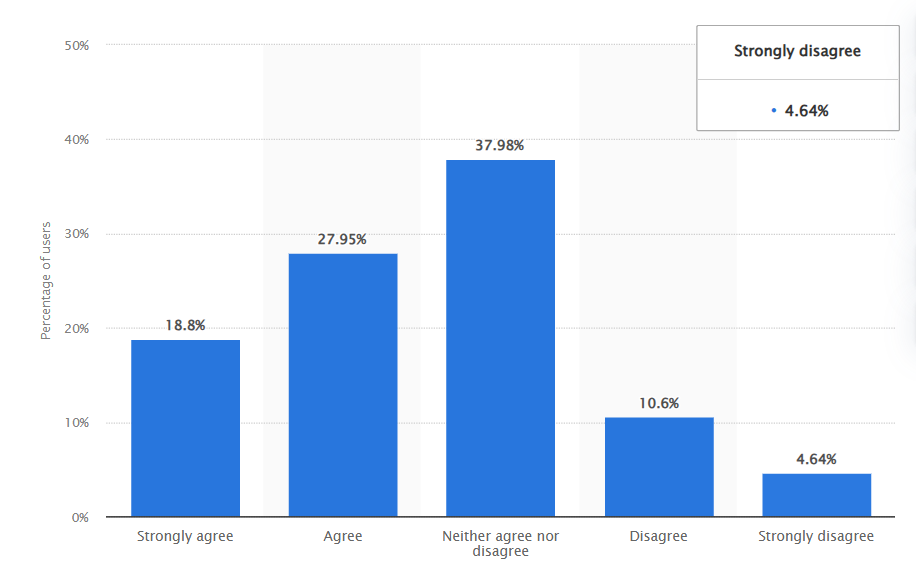
Fig.1. Increase of QR codes usage since shelter-in-place began according to consumers in the United States and United Kingdom as of September 2020 (Source: Statista).
In addition, QR code is vital to online payment, customer engagement, and information access. That’s why the global QR code market will reach $3.5 billion from 2023 to 2033 at a growth rate of 8.7%.
This piece will highlight everything there’s to know on how to make a QR code for a Google Form. Let’s dive right in!
What is a Google Form QR Code?
A Google Form QR code is a type of two-dimensional barcode that helps you create a connection between a Google Form URL and a QR code for quick access so you can easily collect information from your audience. It also allows you to easily share your form, quiz, or survey across all online and offline channels.
How Does a Google Form QR Code Work?
When users scan your QR codes with their smartphones, it takes them to the online survey you created with Google Forms. These Google Forms are easy to build. Anyone with a Gmail account can create and customize their Google Forms—for personal or business uses.
In fact, according to research, 230,535 websites use Google Forms, with 75,245 websites currently live. In addition, companies can use a professional version of it on Google Workspace. Whatever way you build your form, it’s always accessible through a link.
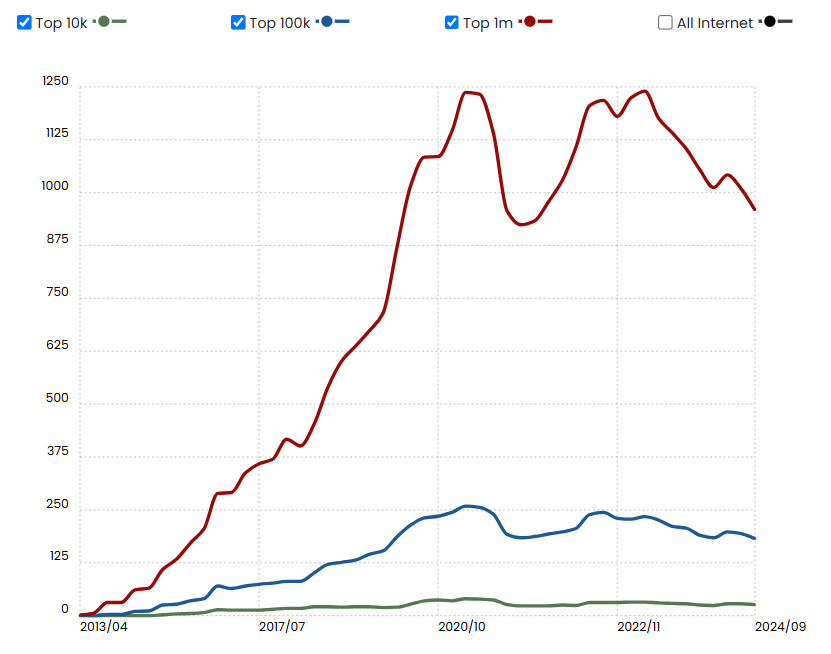
Fig 2. The percentage of websites utilizing Google Forms within different tiers: the top 10,000, top 100,000, top 1 million (Source: BuiltWith).
Benefits of Making a QR Code for Google Forms
The following are the benefits you can derive from QR code generation for a Google Form:
1. Efficient Event Surveying
Google Form QR code provides a seamless way of collecting feedback after an event. For instance, say you’re a tech influencer invited to a new phone launch event. You’ll be less likely to do it if you’re asked to share your opinion by typing a URL in your browser.
Create a QR code for a Google Form to fix problems like this and make collecting a lot of live feedback a breeze.
2. Mobile-friendly Option for Sharing
You don’t need a particular device to scan a QR code image; your smartphone will do. According to research, there are 4.88 billion smartphone users worldwide. It makes it easier for users to access and fill out a Google Forms link. That means anyone can do it, and as a result, you get more responses.

Fig 3. The current number of smartphone users worldwide, 2024 (Source: BankMyCell.com).
3. Enhanced Audience Engagement (Customers Love QR Codes)
According to research, the average human attention span is 8.25 seconds. Making a QR code for a Google Form will reduce the chances that your audience will be too distracted to take your survey. Furthermore, the mobile-friendly nature of QR codes fits the lifestyle of tech-savvy customers, improving their user experience.
4. Reduces Manual Typing
Since people can scan the QR codes with their smartphones, they don’t need to go through the stress of typing long URLs to fill out forms. Otherwise, it will discourage them from filling out your forms.
5. Reduces Errors and Saves Time
Because a Google Form link is long and full of alphabets and numbers, you can’t expect people to type them without making mistakes. It could make it difficult to access your Google Form. To eliminate this, generate a QR code for a Google Form.
6. Accessible and Eco-friendly
QR codes promote a paperless process because you don’t need to put them on paper for users to scan. QR technology allows you to put codes on other types of surfaces or products. It makes your form more accessible and eco-friendly.
7. Updates Easily, Even After the QR Code is Printed
You can update your Google Form link anytime using a dynamic URL QR code. That means if you want to change to a different form later, you can change it without worrying about creating a new code. It saves you a lot of stress, money, and time.
8. Versatility as QR Codes can be Displayed on Various Mediums
Quick response code is versatile because you can display it on various mediums, from paper to digital screens. This ability to adapt allows businesses to incorporate QR technology into different aspects of their operations.
9. Mirrors your Brand with Full Customization Options
Your Google Forms QR code shouldn’t be the generic black-and-white square. For instance, a QR code generator like Viral QR offers extensive customization options and can help you generate QR codes from your brand logo and colors.
You can customize it by choosing a pattern, frame, and shape that matches your brand identity. It allows your custom QR code to stand out and be more memorable.
10. Comprehensive Scan Tracking Data
You can track your dynamic QR codes to access many analytics. The data includes the number of scans, the locations, and the type of operating system the device used. It allows you to evaluate the performance of your QR codes on promotional materials and your return on investment so you can adjust your marketing strategy accordingly.
11. Offline Accessibility for Online Forms
Creating a QR code for a Google Form can give your audience offline access to online forms. A Google Form QR code closes the offline-online gap to reach audiences on both sides. It allows you to share codes with online and offline audiences to extend your reach and get more responses.
💡 You may also may be interested in “How Do QR Codes Work?”
Static vs Dynamic Google Forms QR Code?
If you’ve been wondering about the differences between static and dynamic QR codes, the following will enlighten you:
Static QR Code
- Direct Encoding: A static QR code encodes information directly.
- Permanent: You can’t change its content during the code’s life.
- No Tracking: Scan tracking or analytics isn’t possible with this type of QR code.
- Static QR codes are ideal when tracking isn’t essential, like when you use them for personal reasons.
- You can use it when the appearance of a more complicated and messy quick response code isn’t a problem.
- They’re also ideal for permanent information that you won’t need to change in the future.
Dynamic QR Code
- Flexibility: You can edit and update the content or URL without creating a new QR code.
- Trackable: You can track the performance of your QR code using analytics like scan locations, device type, and frequency.
- They’re perfect for marketing campaigns where content may evolve.
- Dynamic codes are ideal when you have events that might require updates.
How to Create a QR Code for a Google Form, Step-by-Step Guide
If you’re looking to create a QR code for a Google Form regardless of your preference, ViralQR enables you to create static and dynamic QR codes to boost your brand’s presence.
How to Create a Google Form
Step 1: Go to Google Forms
Step 2: Click Blank Form to create a new form from scratch. To use a pre-made design, click Template Gallery and choose one based on your needs (e.g., event registration, feedback).
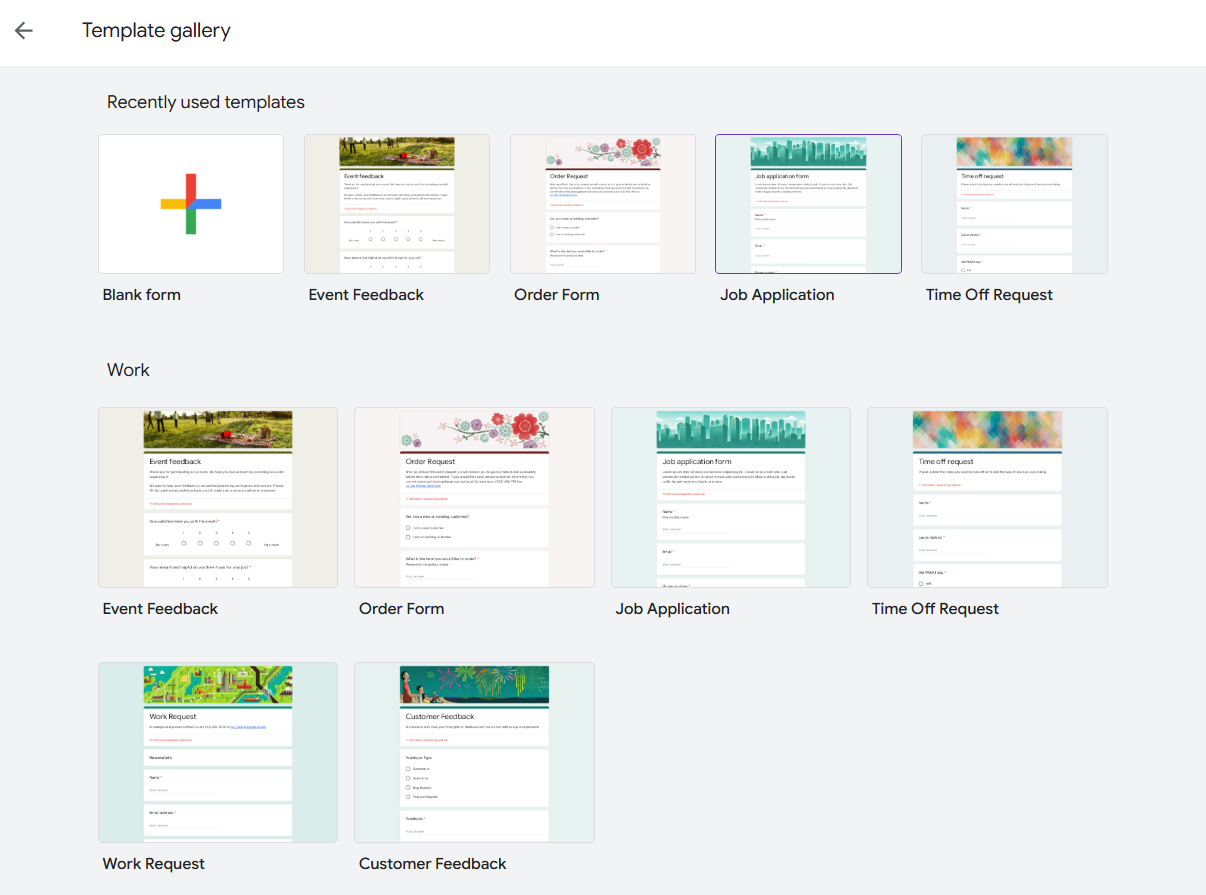
Fig. 4. Google Forms Template Gallery
Step 3: Add a title, description, questions and select the question type, then customize your Form and add additional elements. Click the Settings tab to adjust settings. Then click the purple send button at the top right-hand corner.

Fig. 5. Setting up Google Form
Step 4: When the “send form” shows up, click the link icon to copy your Form’s link.
💡 Pro Tip: You can also check the “Shorten URL” box to generate and copy a shortened version of the link. It will ensure the QR code is less dense and scans faster, especially on older devices.
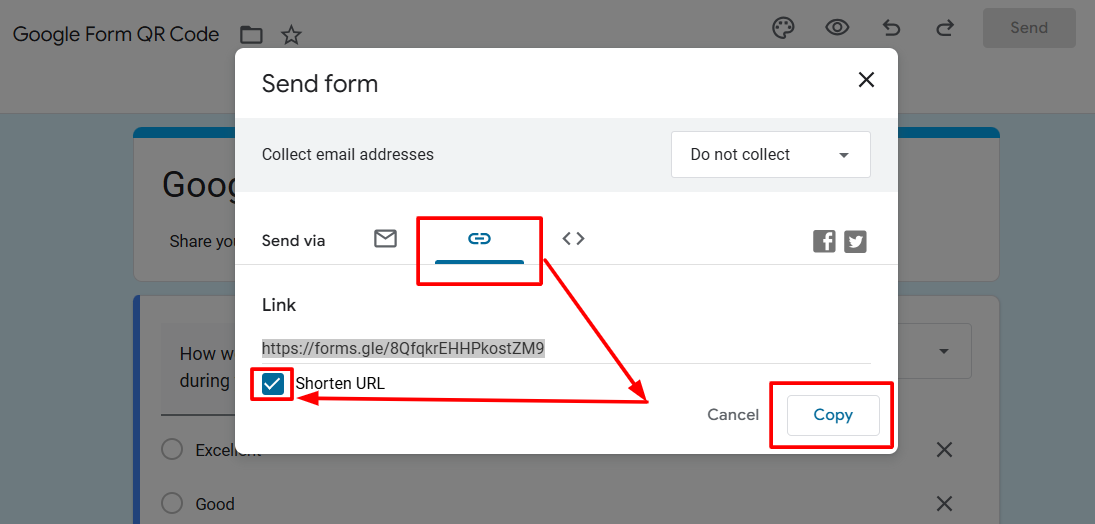
Fig. 6. Copying a Google Forms link
How to Make a QR Code for a Google Form
Step 1: Go to a Google Form QR code generator online like ViralQR. Click the “Create QR code” button in the top right corner of the homepage, and you’ll see a page like this:
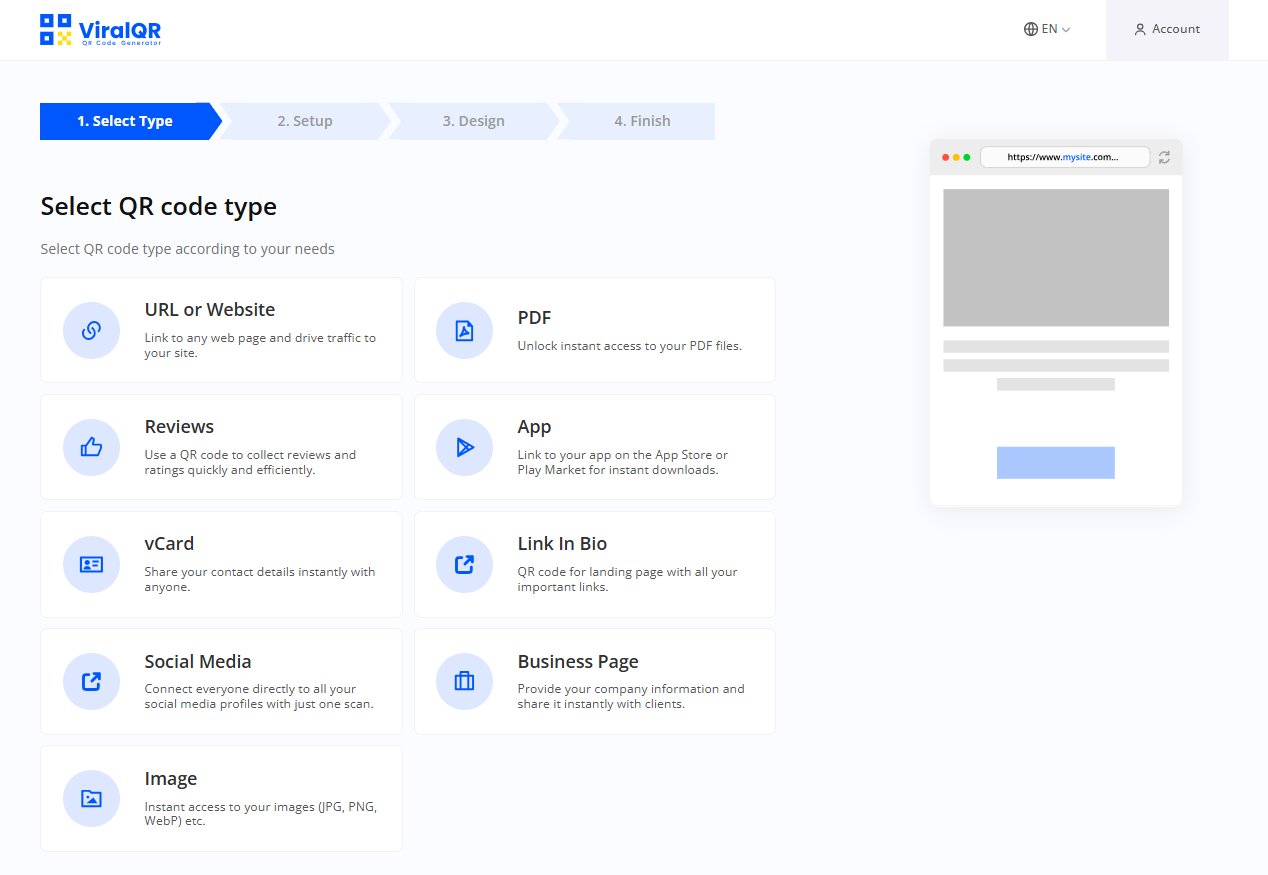
Step 2: Click the URL or Website option to take you to a page like this below, and set up your QR code.
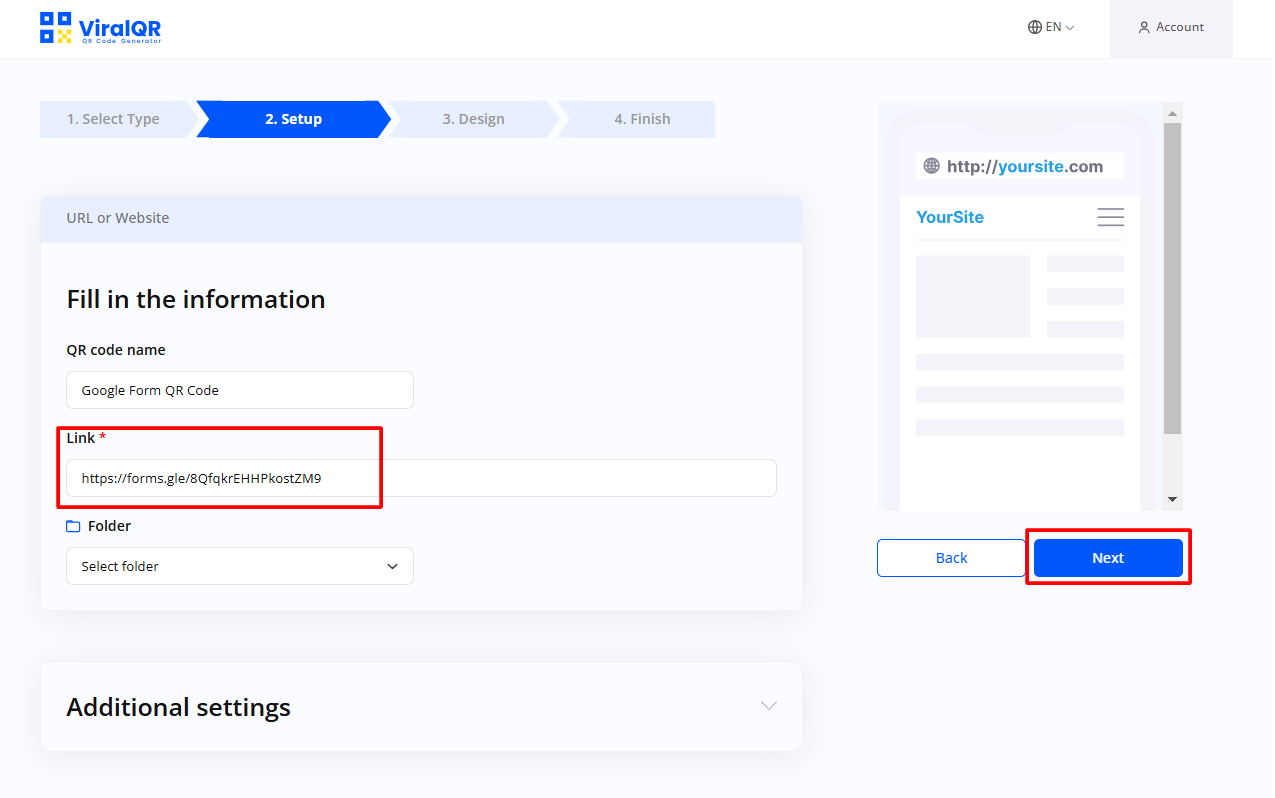
Step 3: Once you have pasted the Form’s URL you copied earlier and have been able to name the QR code, click Next to design your QR code.
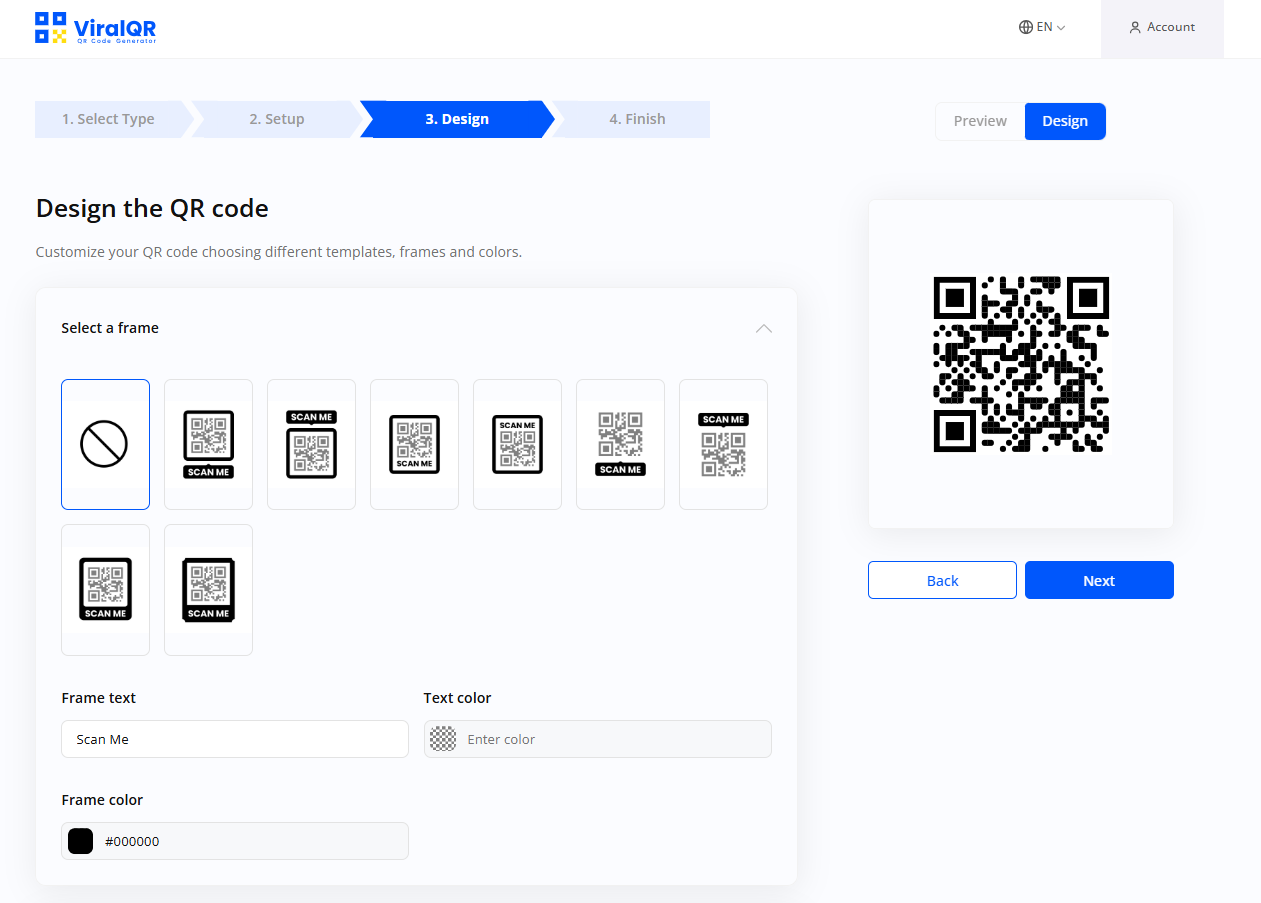
Step 4: Once you have selected your frame, frame color, call to action, and text color, and pattern and pattern color, add a logo if needed, and then click Next, which will take you to Finish.
💡 Pro Tip: When designing it, add a call-to-action (e.g., “Scan me to fill out the survey!”) near the QR code to guide users and increase the likelihood of engagement.
Step 5: To complete generating a QR code for a Google Form, click Download QR Code or Save.
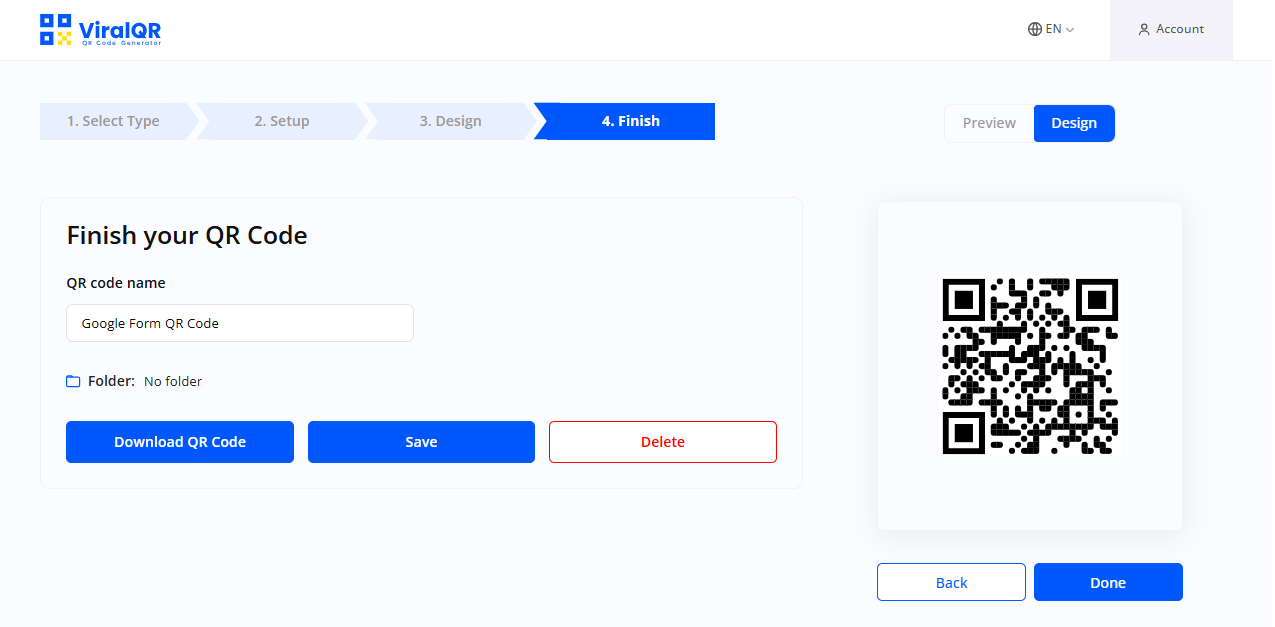
Step 6: Select the image format for uploading the QR code from the available ones. And by selecting the CUSTOM option, you can also choose the size, format and error correction level.
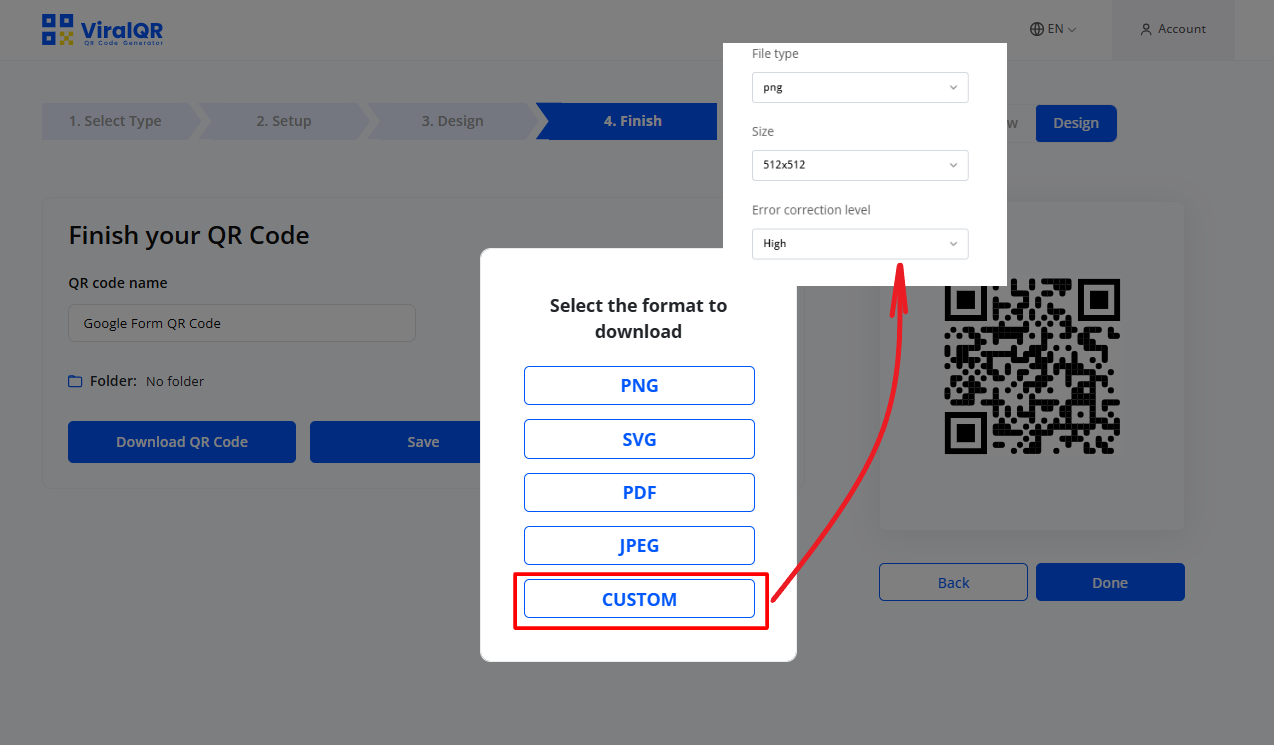
💡 Pro Tips:
After you finish using the Google Form QR code generator, there are a few things to consider.
- Save the QR code in vector format (e.g., SVG or EPS) for high-quality prints, especially if you plan to use it on large banners or posters.
- Test the QR code on multiple devices (iOS and Android) and apps (default camera apps and third-party QR scanners) to ensure compatibility.
- Distribute QR codes in high-traffic offline locations like stores or event booths to drive Form participation.
Who Should Use a Google Forms QR Code?
Teachers and professors can use Google Forms’ QR codes to strengthen their relationships with students and improve their teaching and curriculum in the education sector. But in the business sector, CEOs and business owners can use it to facilitate the data collection process and discover customers’ needs to provide them and boost profit.
Furthermore, nonprofit organizations can use it to drive community engagement and fundraising efforts. Also, the healthcare administrators and chiefs of surgery can create contactless registration forms and surveys to ask patients to rate their experience with doctors and nurses during their stay.
It will help them improve their services to sick patients. Lastly, the travel and hospitality sector can use these QR codes to measure travelers and customers’ experiences. They can design Google Forms that ask customers what to improve to make their next stay or travel better.
💡 You may also may be interested in “How to Make a QR Code for a PDF.”
Google Forms QR Code Practical Uses
Different industries can use Google Forms QR code in various situations, and their practical uses include the following:
Education:
Colleges and universities can place QR codes across the campus, such as classrooms, entry and exit gates, cafeterias, etc. Doing this will encourage instant feedback about a teacher or professor, studying, and living conditions.
Creating online forms will also promote a culture of constant feedback. The students won’t need to schedule an appointment with their heads of departments, principals, or deans.
Business:
Customers will be able to share their feedback about product experience. They could miss in-app survey requests and emails, so business owners can print QR codes on product packages to get feedback.
For instance, if you own a logistics and delivery business, you can package items with QR codes printed on their wrappings. This way, customers can scan them to give feedback about their experience.
Events:
Google Form QR codes are excellent for event hosts if you want fresh feedback. You can wait till mid-event or immediately after the event while attendees are still present to collect feedback.
Print the QR code surveys on banners, tent cards, presenter slides, etc. Ensure you remind them during the event to leave feedback and motivate them with freebies and discounts, so they can fill it out.
Marketing:
Marketers can use QR codes to discover which marketing strategy effectively converts their audience to customers. They can design surveys to ask customers which advert or promotion convinced them to purchase. Then, offer discounts and coupons on their next purchase to encourage them to fill it.
Healthcare:
If you’re in the healthcare sector, you can ask for feedback using Google Form QR codes. It’s better to do it while patients are on the premises— when they’re about to be discharged.
For instance, if you think they’ll complain about the services and payment, print the QR codes on the billing counter, hospital bills, and forms. It will enable them to share their experience instantly.
Retail:
If you’re in the retail industry, several things can affect customers’ experience. Customer service, product availability, and waiting time are among the challenges they could face, and a Google Form QR code could collect data about it.
Nonprofits:
These organizations can print QR codes on the products they sell or thank you gifts they give to donors to remind them to donate. They can also use it to track items they distributed at an event to gauge their operational efficiency.
Travel and Hospitality:
While it’s common for people to review hotels, restaurants, airlines, and travel and tour businesses online, they can fill out the survey on the premises.
You can print QR codes on tables, doors, and restaurant menus. In hotels, print them on check-in and check-out counters, guest rooms, and gift shops. In airlines, you can print them on boarding passes, tickets, and food menus.
Community and Public Services:
Government officials can include QR codes on local public playgrounds, parks, gardens, and other public services so people can leave complaints. It will improve government efficiency and strengthen their relationship with the local community.
The above-listed industries can also get a QR code for Google Form for the following purposes:
Customer Feedback
Customers can share live feedback while they’re still engaging with your business. This way, you get insightful and genuine input while it’s fresh in customers’ minds. You also get the opportunity to address their complaints before they leave proactively and you lose a customer.
Online Surveys
Asking an audience you want to convert to paying customers about products they need can give your business an edge over others. Use a Google Form survey to discover purchase trends and predict what products appeal to your target market.
Event Sign-Up
QR code allows you to collect RSVPs, distribute tickets, and track attendees with an attendance form. Attendees can scan the code on invitations and event posters to register for the event immediately.
Google Form QR Code Best Practices
The following will help you ensure your QR code and Google Form works correctly to be accessible:
Double-check that your Google Form Link is Correct
If the link you’re promoting is wrong, your efforts are wasted. Ensure you added the correct link to your Google Form QR code by testing it. We recommend you use a dynamic URL QR code so you have the option to update it.
Fill in the Appropriate Google Form Settings
You can customize your Form a lot. So, fill in the settings that fit your particular needs to get the most out of it. You can select different presentations, formats, etc.
Keep your Form Short and to the Point
You don’t want to bore and overwhelm your audience with a long form that takes time to fill. Customers are less likely to complete it if you ask for too much information. Use multiple-choice questions because they’re quicker and keep your form short.
Follow Up with People Who Submit your Form
You can collect the emails of the people who fill out your forms in the settings section. We recommend that you keep the box checked. It allows you to contact the customer later with more information and updates.
QR Code Size
The size is one of their most vital elements. Though they don’t have a maximum size, they must be a minimum of 2 x 2cm if dynamic and 3 x 3cm if static. If you want to place your QR codes on prominent mediums like billboards scannable from afar, make the code large enough to match the scan radius.
Style your QR Code to Reflect your Brand
Design your QR code to showcase your brand identity. We recommend you use a CTA, frame, company logo, and custom colors to make it unique and attract scans.
Test
Do a scan test to ensure it’s working correctly and you have the proper Google Form settings so people can use it as you want.
How Do You Get More Scans of Your Google Forms QR Code?
The following tips will get more scans on your QR code:
- Optimize your Google Forms to make them Mobile-friendly.
- Use colors and design to make your QR code stand out.
- Ensure the codes are easy to scan by placing them in accessible locations.
- Monitor your form submissions to discover what to improve.
- Include a call-to-action in the QR codes to increase scans.
Conclusion
Creating a QR code for a Google Form is easy, and you don’t need to be tech-savvy to leverage it. Besides QR codes being an efficient means to examine customers’ feedback, they also help you track your form’s performance.
Monitoring your QR code analytics and adjusting your marketing strategy to boost your code’s scan frequency is the key to improved performance and response rates.
FAQs
The following are questions people ask when they want to know how to get a QR code for a Google Form:
Can I make a QR code for a Google Form for free?
Yes, you can make a QR code for a Google Form for free because some QR code generators offer free services.
Do I need Gmail to create a Google Form?
Yes, you need to open a Gmail account.
Do customers need to have Gmail to fill out my Google Form?
No, your customers don’t need an account to fill out your form.
How do I create a QR code for Google Form Attendance?
Here’s how you can do that:
- Create your Google Form.
- Generate a URL link for it.
- Turn that link to a QR code.
- Promote the code so potential attendees can see it.
- Collect and manage attendance data in Google Sheets.
How do I scan a QR code?
To scan a QR code, point your smartphone’s camera at the code image and center it on the screen.