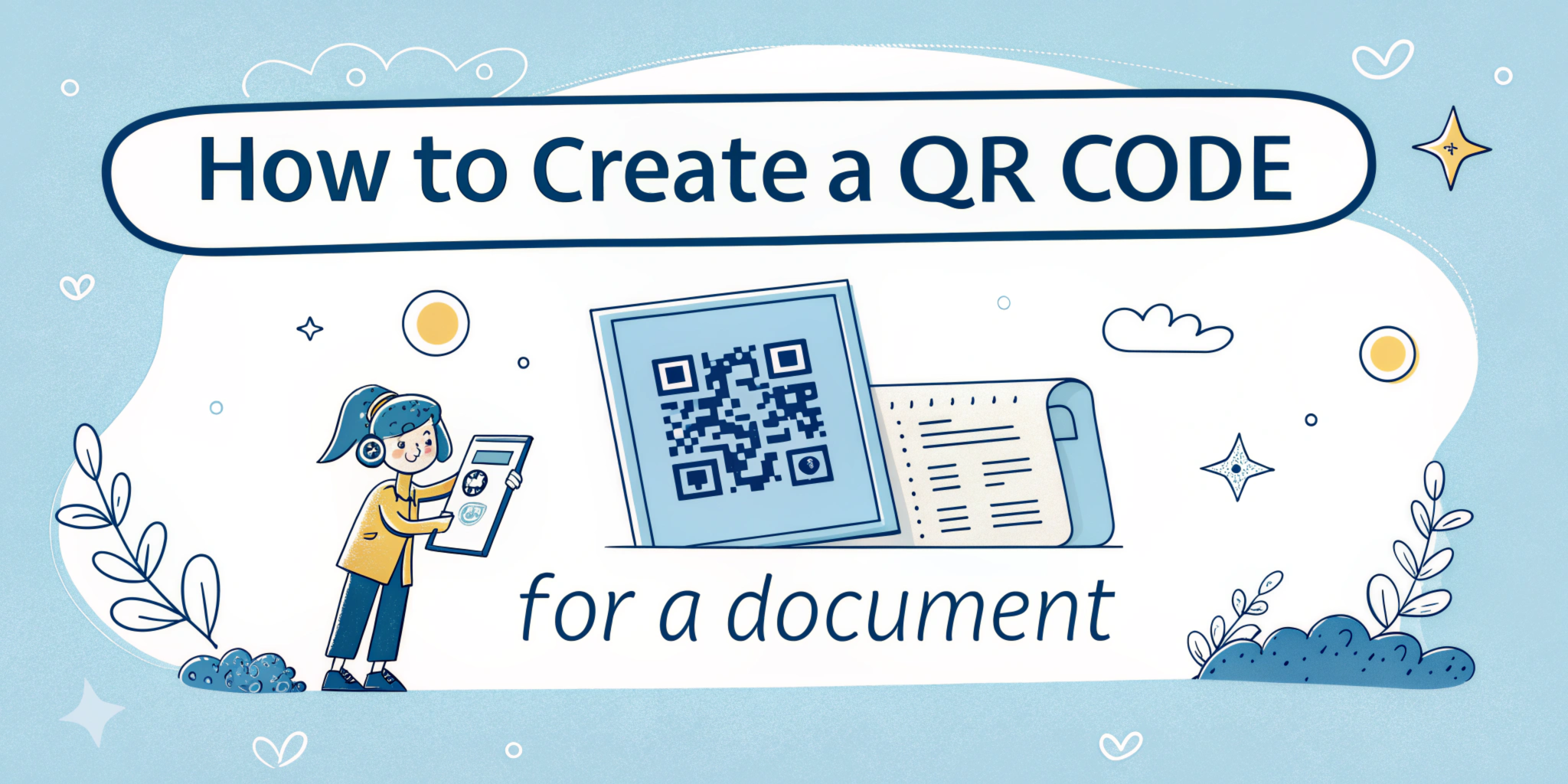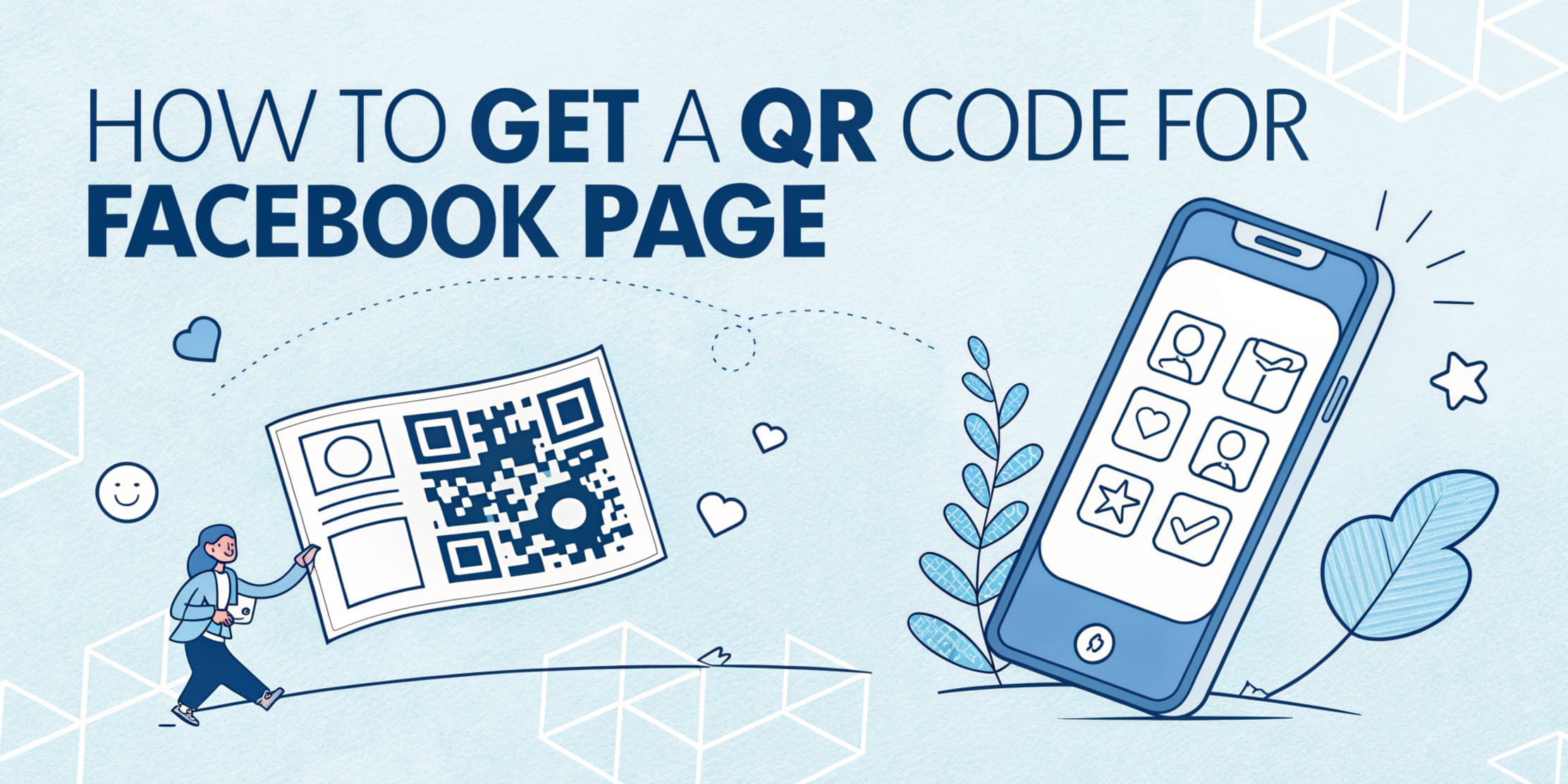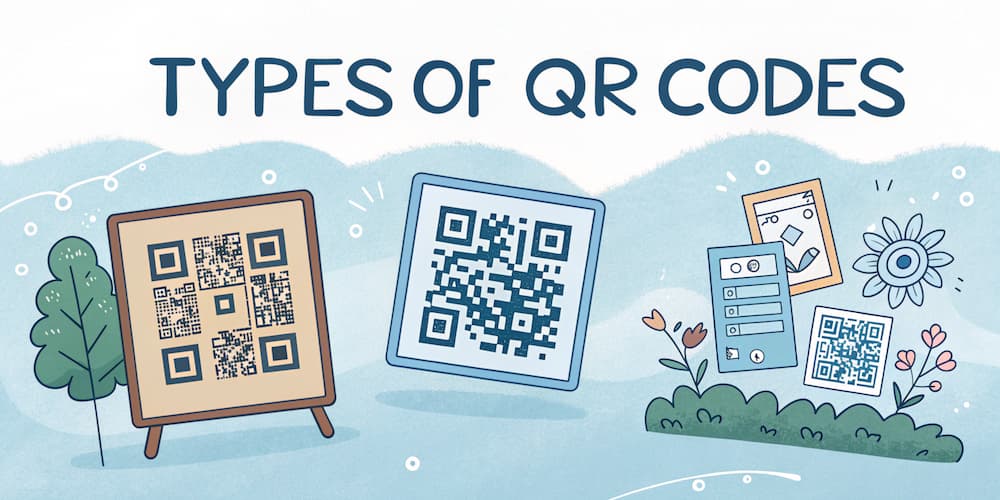Quick Response (QR) codes are a series of black-and-white pixels arranged in a grid. These 2D barcodes store information that smartphones and QR code scanner apps can read. Because QR barcodes are versatile and easy to use, businesses and marketing applications often use them.
They can store different data types, including website URLs, texts, contact information, and downloadable documents, making them a great way to improve efficiency; these QR codes direct users to the information they store when scanned with smartphones or a barcode scanner.
The process involves using a camera to capture the barcode image and then waiting for it to load the encoded content attached to it. Because QR codes are straightforward, they are used across many industries, like education, healthcare, advertising, and even sales.
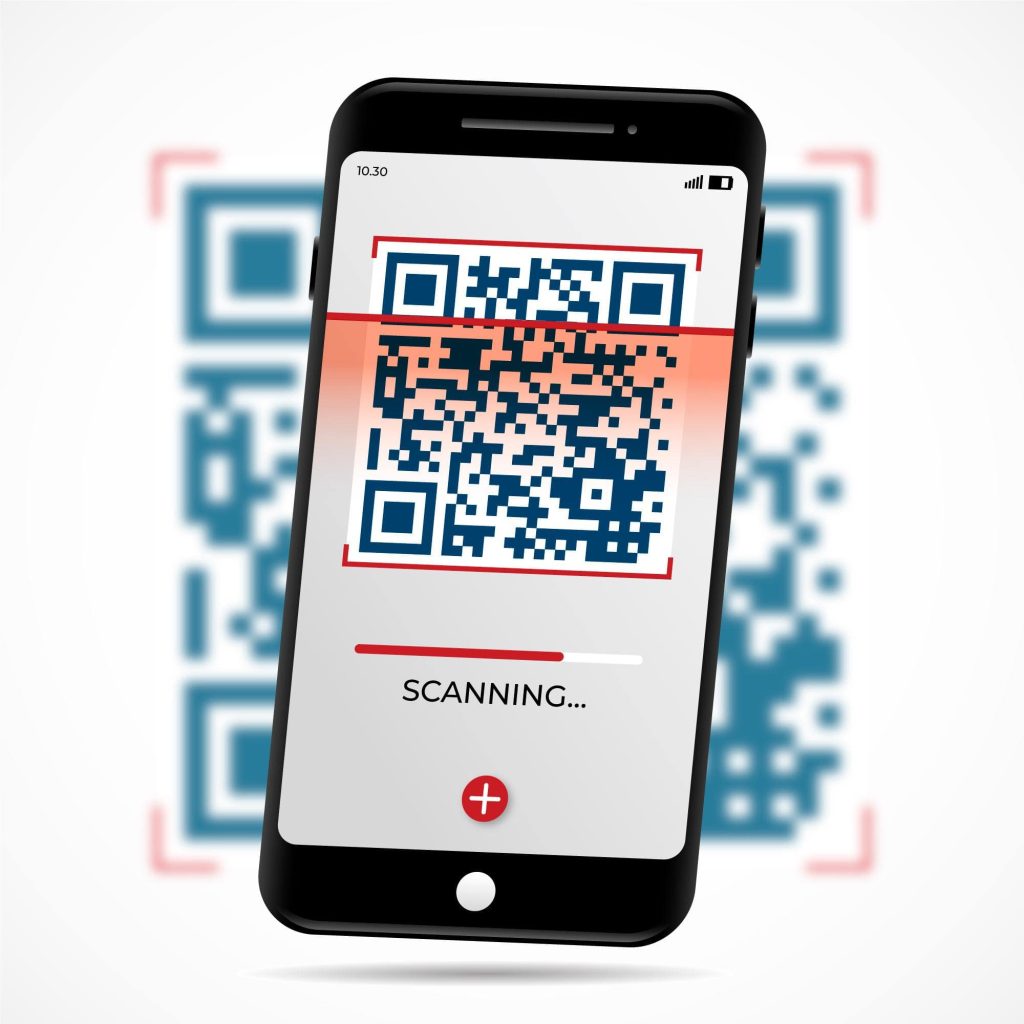
Choosing the Right QR Code Type
Quick Response Tags come in two main types: static and dynamic. What you generate QR codes for matters considerably when choosing the type you want. Whether you’re sharing your contact information, website link, event details, or a single use case, all these things matter, and you need to understand which code works best.
Static QR Codes
When you create QR codes valid for one-time use or have content you can change, they fall under the static type.
Static QR codes are helpful for embedded information that doesn’t require updates, like email addresses or one-time promotions. They contain information that needs to be accessible without the source having an internet connection or an updatable link.
The validity period of these QRs makes them ideal for sharing installation manuals, Wi-Fi passwords, and product information. However, static QR codes aren’t suitable for sharing documents that need editing or frequent updating.
Dynamic QR Codes
Dynamic QR codes, on the other hand, are flexible. You can edit the information linked without generating a new QR code. After several QR code scans, you can change the information within the link and be sure it’ll be updated on the smartphone or scanner device that has already viewed it. This feature makes dynamic QR codes particularly valuable for sharing documents, as you can update the file or link as needed without creating a new QR.
Which is Best for Embedding Your Documents?
When you need to embed documents, you must be able to replace outdated documents or remove irrelevant data easily. Dynamic barcodes make it easy to create embedded documents. With dynamically generated QR codes, you can:
- Track metrics, such as how often the QR has been scanned and from which location.
- Optimize for future adjustments without reprinting the barcode.
Using a reliable service like ViralQR.com ensures you can generate dynamic, editable, and trackable custom QR codes for business and marketing.
How to Create a QR Code for a Document
QR code scans make document accessibility easier. You can convert your document files into 2D barcodes and easily share them with colleagues to optimize space and data resources. It’s also easy to get this done. To convert your document to a scannable code, you must first:
Step 1: Choose a Reliable QR Code Generator
There are many online platforms for generating QR codes. You need to select a platform that can generate static and dynamic QR codes when choosing. After deciding on the format, you must create a shareable link to the document.
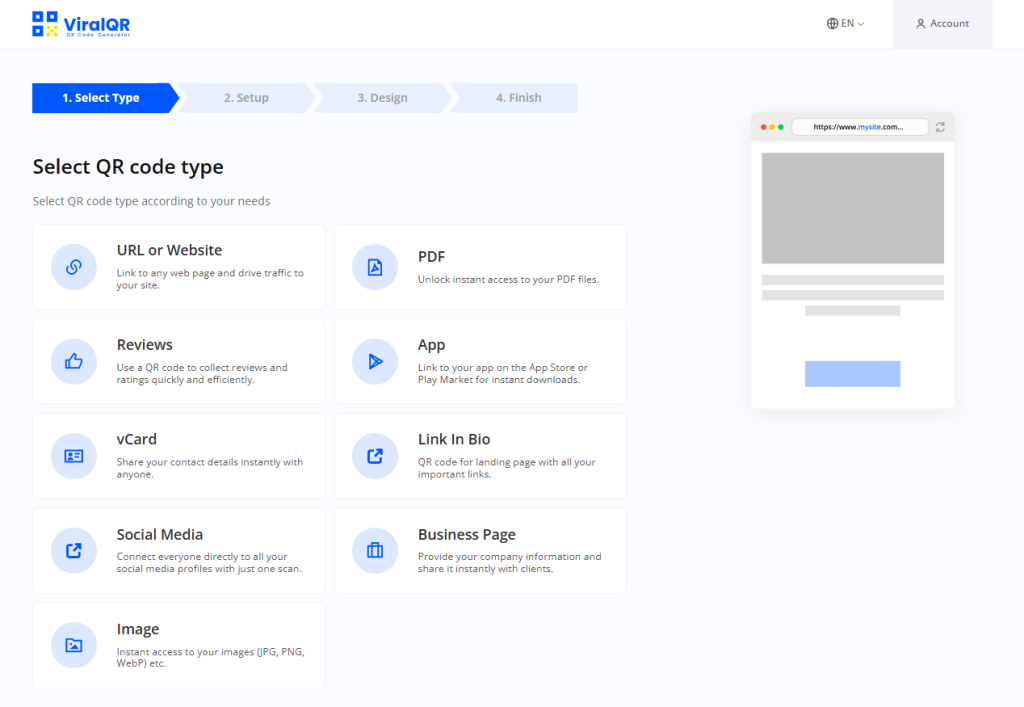
Step 2: Upload Your Document
The document’s format largely depends on its purpose and when you want to use it. If you need an editable document to share with colleagues, then a .docx file link is your best bet. You can also use PDFs for manuals, non-editable documents, JPEG, PNG, and so on for images. The next step is to upload the document to a secure online location, like cloud storage or your website.
Step 3: Generate the QR Code
- Open your QR code generator tool.
- Select “QR Code Type” for maximum flexibility or “Static” if you want rigid content.
- Then, paste the document’s URL.
- Finally, select “Generate” to create your new QR code.
Step 4: Test the QR Code
It is essential to ensure that the generated QR is working. You can use your smartphone’s QR code scanner function or a scanner app. You need to answer questions like, “Does the link display the correct document, and does it function as intended?” PDF QR codes can be static or dynamic, so you must test to ensure you do not use static code for a dynamic PDF.

Alternatively, if you want to use the long route, you can create a QR code with your browser or a spreadsheet add-in using the following steps:
Creating QR Codes With Your Browser or Spreadsheet App
The first browser you can use is Google Chrome. To create QR’s with Chrome, you need to first:
- Navigate to the page you wish to share in Chrome.
- In the browser’s upper right corner, click the three dots.
- Choose Cast, then save and distribute.
- Select “Create QR code.”
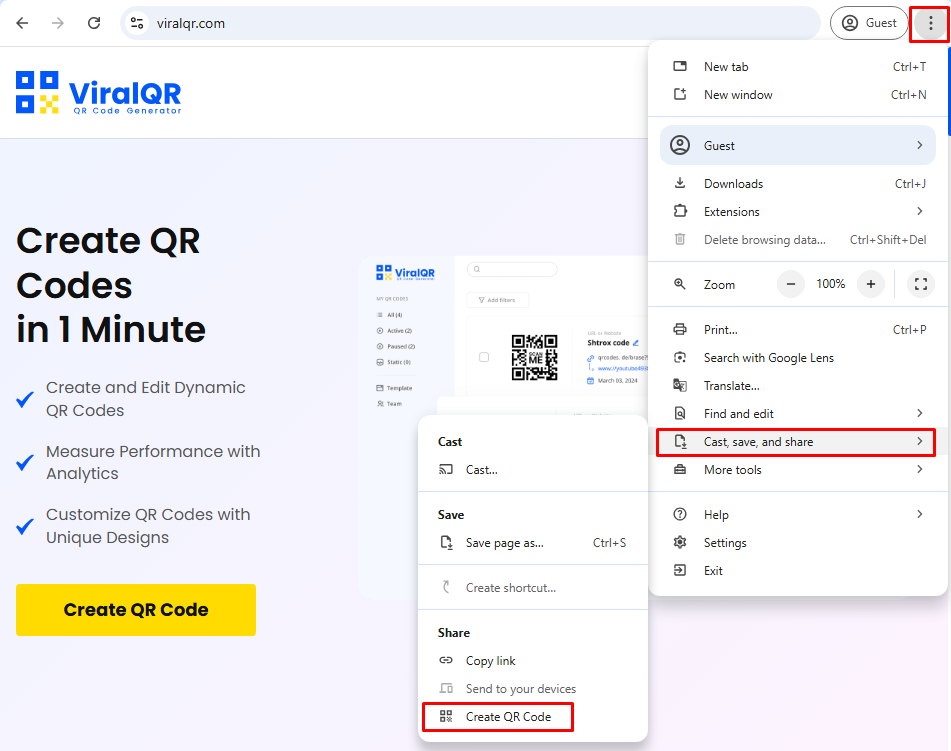
- To save the QR code to your computer, choose Download.
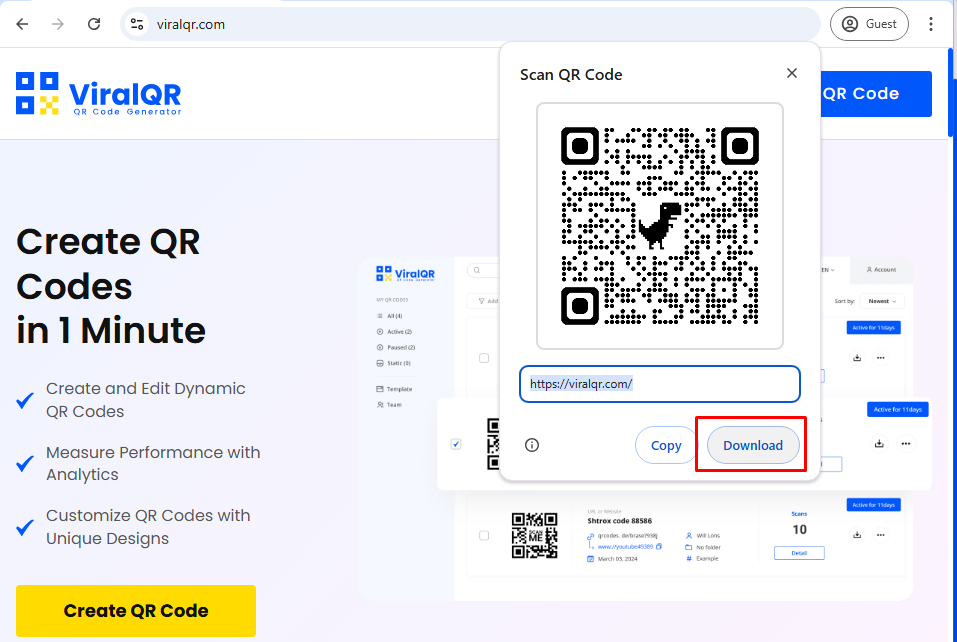
Edge by Microsoft
- Select the page that you wish to share.
- Select a blank section of the page with a right-click.
- Choose to Make a QR code for this webpage.
- The quick response matrix can be downloaded as a PNG or shared as a link.
Excel, PowerPoint, or Microsoft Word
- Navigate to Add-ins
- Look up “qr.”
- Choose an add-on, like QR4 Office.
- After selecting Add, select Continue.
Customizing and Editing Your QR Code
When creating a custom QR code, you can change three significant things: its design, destination, and content. Unique designs and branding elements make custom QR codes stand out and improve engagement. Existing QR matrixes can also be customized to suit specific needs.
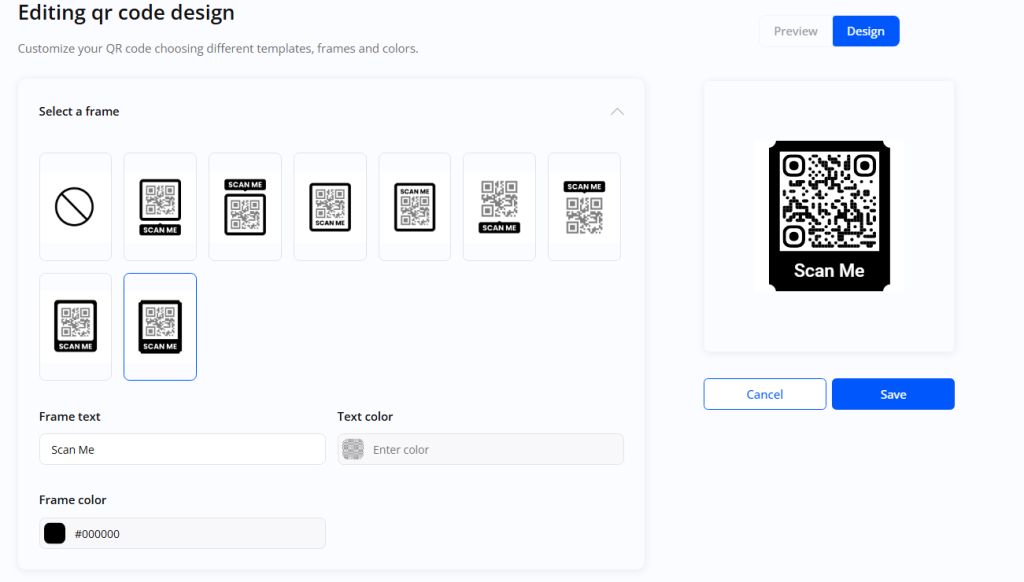
Regarding QR code designs, you can change everything from the color to the shape and barely visible patterns. In design, you must consider the background and size to make the image easier to scan. You can also customize it so that:
- The color scheme matches your brand.
- There is a logo or image at the center of the QR barcode.
- The shape of the image’s edge has a modern look.
For dynamic QRs, you can always edit them after they’ve been created and customize them whenever you want.
If you need to replace the linked document or update its location, you can log into your QR code generator account and adjust it as needed. This feature ensures that your QR codes remain valid and up to date.
Effective Ways to Use QR Codes for Documents
When you need to streamline document sharing in various scenarios, QR matrixes can come in handy to make the process easier. These codes are helpful in multiple parts of the industry and can be applied to:
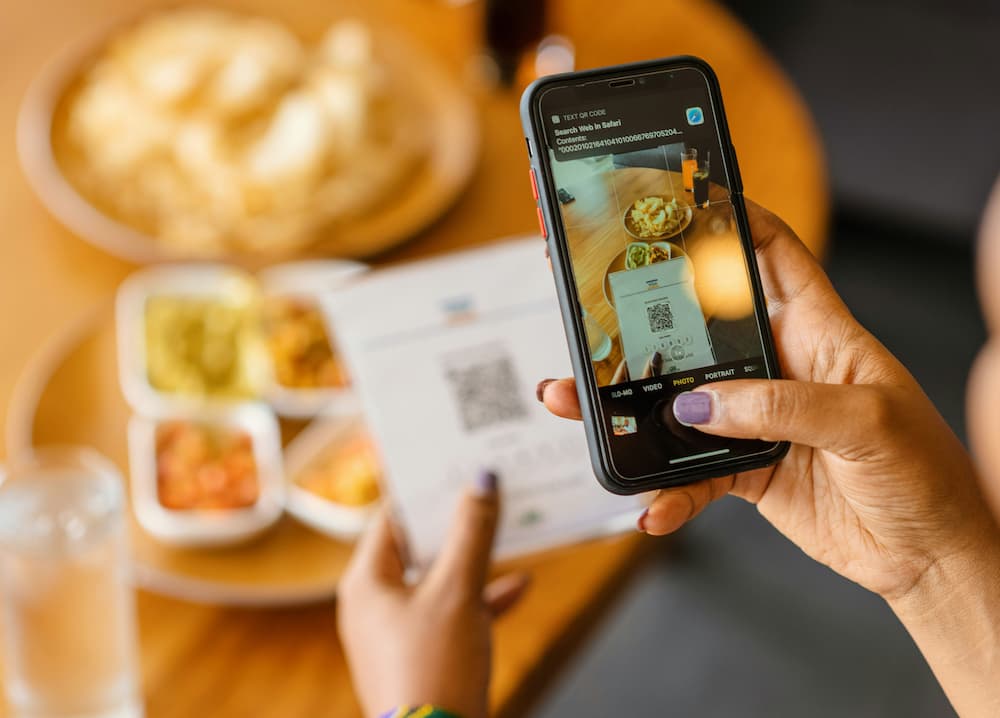
Business Presentations
When doing business presentations, slideshows can be embedded into QR codes to allow participants access to detailed reports and additional materials for seamless sharing. They only need to scan the code, and they can access necessary documents to understand essential data better.
Healthcare
Hospitals use scanned 2D barcodes to give patients forms that allow them to access their data and facilitate their care. They also attach dynamic QRs to patients with wearable devices to enable emergency personnel to access their vital signs and medical records when necessary.
Marketing Campaigns
Flyers and brochures are linked to dynamic QR codes to give potential clients access to product catalogs or promotional materials. Skincare brands, beverage producers, and manufacturers use this approach to eliminate the need for bulky printed content, thus promoting environmentally friendly marketing and getting their products across to a broader audience.
Education
With e-learning fast becoming a constant in schools, QR matrixes have made it easy for educators to share lecture notes, assignments, or additional reading materials with students. They can embed them in handouts or online portals. QR codes are also used in libraries, giving people access to catalogs and showing book availability.
Real Estate
In real estate, distributing detailed property listings via scannable codes makes it easier for agents to distribute their codes to multiple clients and update listings regularly. QR matrixes can also link to virtual house tours and realtors’ websites to drive engagements.
Common Problems with QR Codes and How to Solve Them
Although QR codes are easy to use, sometimes, you need to troubleshoot them because they encounter problems that affect their functionality. These issues can range from burry codes to inverted colors and placement issues. The most common QR code issues and how to fix them are:
Poor Quality QR Code Image Files
If the QR code’s resolution is low, it may not scan properly. Therefore, you should always download high-quality QR code images for printing and sharing. Alternatively, you can use software to upscale the resolution of your code’s image.
Ineffective Placement
When placing QR codes for scanning, you need to use a flat, unobstructed surface to ensure the scannable parts are visible. When you place QR codes on curved, uneven surfaces, scanning can be complex, and you tend to get errors.
Lack of Testing
When codes are not tested before distribution, users are frustrated when they don’t work while being scanned. To be safe, test your QR matrixes on multiple devices before distributing them. Furthermore, it would help if you had other people test them as dummy users and use different models of the devices you’re trying to scan.
Testing also helps to answer the “Can my smartphone scan QR codes” question and allows you tell users if their device might be incompatible beforehand.
Color Inversion
Inverting the colors of a QR makes it ineffective. QR images with dark backgrounds sometimes fail to scan. To avoid this error, using the standard light background dark lines feature for a QR code is better. You can insert your brand logo for marketing purposes rather than changing the fore and backgrounds to suit your business.
Broken Links
Static QR codes become useless when their links get broken. For links that you need to update constantly, make sure that you use dynamic QR codes and test them to ensure that they still work after you update the link.
FAQs
Can I Create a QR Code for a Document?
Using tools like ViralQR.com, you can easily create document QR codes. If you constantly update your documents or remove features, use a dynamic QR matrix for better accessibility.
How Do I Create a QR Code for a PDF for Free?
To create a free QR code for a PDF, you need to get a good QR code generator pro account, convert the PDF document to a linkable file, and use a dynamic QR code so that if the link is updated or broken, it does not affect your QR code. You can create free QR codes on the web or on your PC.
How Do I Turn a File into a QR Code?
To convert a file into a QR code, you need to upload it to cloud storage and link it to a QR code generated by a code generator.
How Do I Add a QR Code to a Word Document?
Ensure you have a high-resolution QR code image, then insert it into a Word document. Embed the image into the document, and voila! You have a QR barcode in your Word document.
Conclusion
Creating QRs makes your files easily accessible and seamless for sharing information. Before creating a QR matrix, you must ensure that you know its use, how often it will be updated (or if it will ever be updated), and what type of file it is. Then, choose between static and dynamic QR tags for your document.
Remember that static QRs can’t be updated once they have been created, and if you update the link, the static barcode will no longer work. As for dynamic codes, you can constantly update them and change the information within them to suit your purposes.
Proper testing and placement can ensure that your QR codes are always functional and accessible. Start creating your QR codes today, and you can make document sharing a breeze!